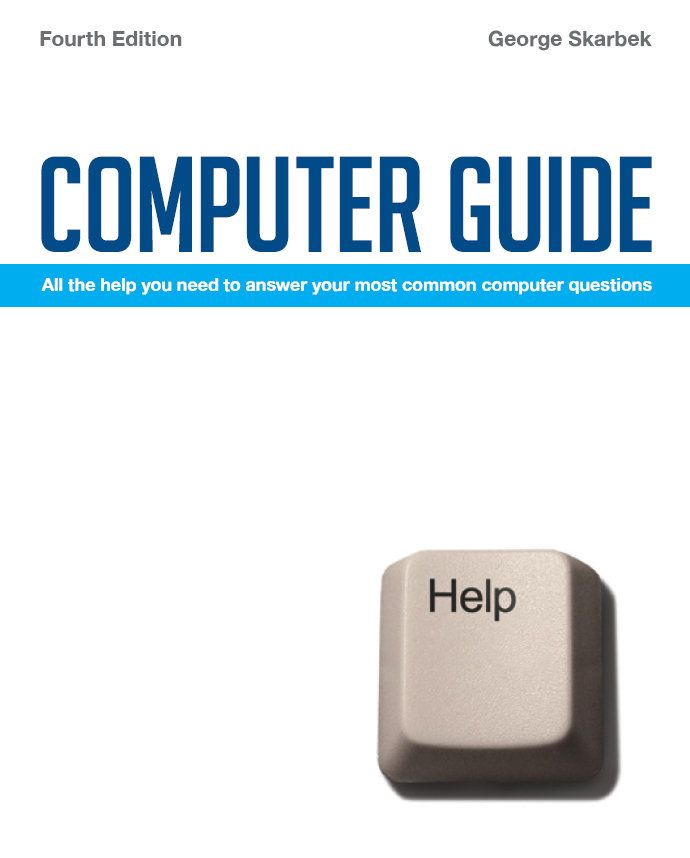 Q: I am trying to connect a laptop to a desktop computer using an
Ethernet cable and both computers are running Windows XP but I am not able
to see
either computer from the other one. What do I have to enable to do to make
them see each other so that I can share files between them?
Q: I am trying to connect a laptop to a desktop computer using an
Ethernet cable and both computers are running Windows XP but I am not able
to see
either computer from the other one. What do I have to enable to do to make
them see each other so that I can share files between them?
A: This is a big topic and I can only give you some basic pointers of where
to start. With two computers it is much harder to determine where the problem
is than with three or more. Below are the basic steps that you should follow
to solve this problem. The first step is to turn off all firewalls. A firewall will naturally
block all incoming traffic from the other computer and therefore there will
no response of any sort.
Next ensure that you have the correct cable. If you are using a hub then
you must have two normal Cat 5 cables connecting the computers to the hub.
However, if you have just one cable connecting both computers then you must
use a cross-over cable otherwise there cannot be any response from either
end.
Assuming that the above points are correct you must then establish if both
network cards and the cables work before investigating sharing of resources.
This step is best done from a DOS box using the PING command as does not
require any permissions on the remote computer. Open a DOS box by Click on
Start, Run and type CMD then type IPCONFIG to view the computer’s IP
address. Then on the other computer, from the DOS box type PING
192.168... where the numbers that entered represent the IP address displayed on the
other computer. If you do not receive a reply then the problem almost certainly
has nothing to do with Windows, permissions or networking, but it will be
a hardware problem. Either the cable or one network card is faulty.
Assuming you receive a reply then continue the diagnostic from the DOS box.
To see what resources the other computer is sharing type NET
VIEW \\ComputerName where ComputerName is the name of the other computer. DOS is not case sensitive
and if you do not know the name then click on Start, Settings, Control Panel,
System and click the Computer Name tab. If the reply shows the other computer
but nothing else then you must Share some folders or in order to have access.
This is done from Windows Explorer by right-clicking on your folder and select
Sharing. If Permission Is Denied is shown, then you must alter those settings.
If you still cannot communicate between the computers then I recommend that
you re-install the NetBEUI protocol on both computers. I have found that
this has often fixed obscure networking problems.
NetBEUI is a tiny and very reliable protocol but for some inexplicable reason
is not automatically installed in XP. Installation is relatively simple.
From the XP CD locate the ValueAdd\Msft\Net\NetBEUI folder copy nbf.sys into
the Windows\System32\Drivers folder and then copy the file netnbf.inf into
the Windows\Inf folder. Note that these folders may be hidden so you may
have to alter Windows Explorer to show hidden files from Tools, Folder Options,
View. Finally open network connection properties and on the General tab click
Install, Protocol, Add and select NetBEUI.
Q: Does adding a second hard drive to a PC using Windows XP offer
any sort of virus protection? i.e. the thinking being that a virus problem
might only
affect the primary hard drive? Would the situation be different if the second
drive of a system was an external drive i.e. something that utilised a mobile
rack for instance, so the drive could be physically separated from the primary
drive?
A: Adding a second hard drive will not stop an incoming virus but the extent
of the damage depends on the virus. A destructive virus will most likely
only wipe drive C: so having a second drive as a backup is a very good idea.
Having a removable hard disk will give you more security. If a non-detected
virus is copied to the external drive, it is not likely to be activated there
and if scanning later with an updated AV product, it is likely to be found
and removed.
For all of my clients I recommend a second physical hard disk, primarily
for backup purposes with automated backups. Performance is also improved
by placing the Windows swap file onto the second hard disk as this will enable
both read-write heads on both drives to operate simultaneously.
To
look at the book, Computer Guide, based on these columns click
here
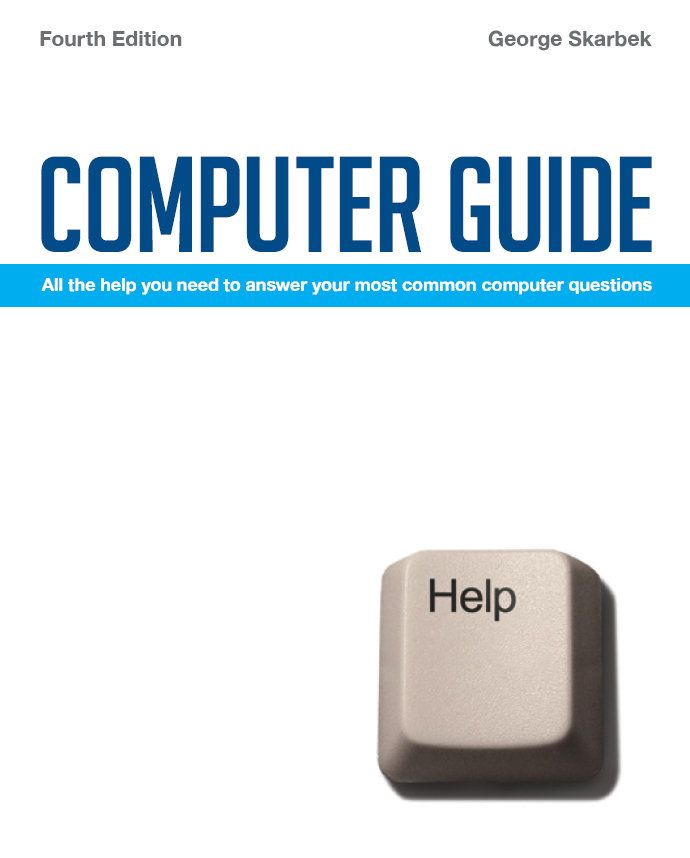 Q: I am trying to connect a laptop to a desktop computer using an
Ethernet cable and both computers are running Windows XP but I am not able
to see
either computer from the other one. What do I have to enable to do to make
them see each other so that I can share files between them?
Q: I am trying to connect a laptop to a desktop computer using an
Ethernet cable and both computers are running Windows XP but I am not able
to see
either computer from the other one. What do I have to enable to do to make
them see each other so that I can share files between them?