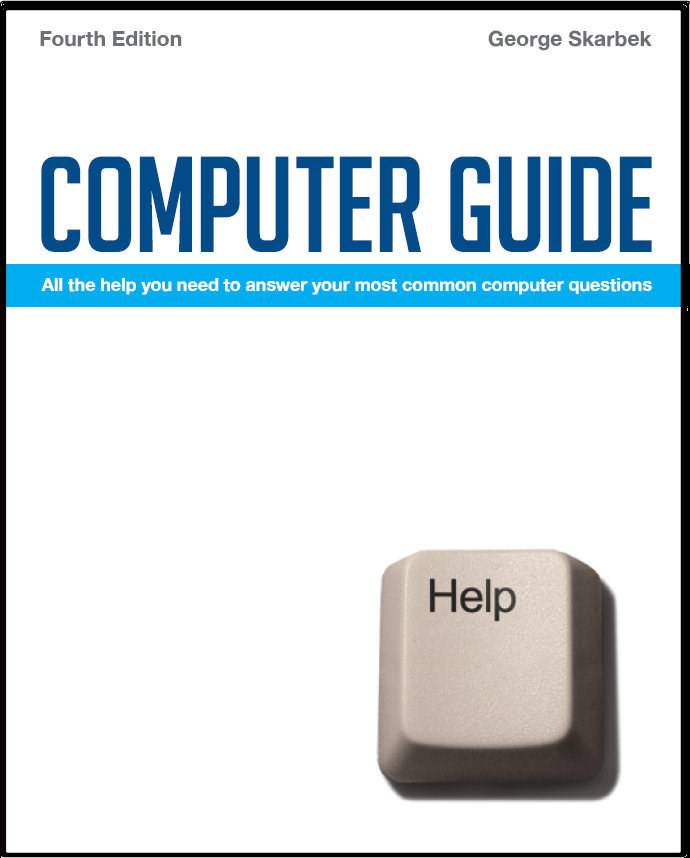

To look at the e-book in PDF format, Computer Guide, based on these columns click here
Q. Q. On my old computer I placed two very useful little buttons into the Word formatting bar (if that's the right term), such as the double underline. Now, with XP and Word 2003, I can't find them. A. You have to add these extra icons via Tools, Customise and drag the desired toolbar groups to the toolbar to the spot where you want it. Your previous extra buttons would have been placed there using this method.
A. First, data will not automatically start being transferred to the new device when you insert it. Assuming that you have plugged it in and it has been recognised, it will appear as a new hard drive and the drive letter will be the next available one; often it appears as drive E. If the unit came without a CD and you need the drivers, you will have to search the web to find the necessary drivers and install them. To test that it is working, you should open Windows Explorer and drag some files onto that drive. Then double-click on that drive and you should see them. To make sure, open at least one file from the USB drive. . To make it easier for you to recognise that drive in the future, change its label to, say, USB-Drive. Do this by right-clicking on the drive, select Properties, and in the top dialogue box (which may be empty) type in the name. Q. We have three family computers, all used for typical family tasks - email, photos, BPay etc. Currently they all run on Windows 2000 Pro. Since we don't want to be left behind, we wonder if we should upgrade to Windows XP. I gather that with three computers we need to buy three copies of XP. Is this so? And what happens if we upgrade one of our machines - do we need to buy yet another copy? A. There is no need to upgrade to XP, for several reasons. Some of the main reasons for this are: Having the latest operating system is not important. Your application programs such as the mail reader, photo manipulation, word processing programs, etc are more important. Upgrading the operating system will not improve these programs and there is a small chance that after the upgrade some programs or hardware that currently work well will fail. You need only upgrade when there are programs for the new operating system that will not run on your current version. However, when buying a new computer you should always install the latest operating system. If you upgrade now, you will be soon left behind because the next version of the Windows operating system, Vista, is supposed to be released at the end of this year. So if you really want to keep up, wait and upgrade to Vista. If your system is stable, there should be no pressing reason to spend hundreds of dollars for virtually no measurable difference in performance or functionality in upgrading the operating system. Now for your specific questions. Yes, you will need three copies of XP because when installed on one computer it must be activated with Microsoft. If you install the same copy on other computers, during activation you will most likely receive a message stating that this serial number has already been used, and to contact your dealer. However, you can upgrade one computer and there will no difference in performance or connectivity between the new computer and the other computers with earlier versions.
|