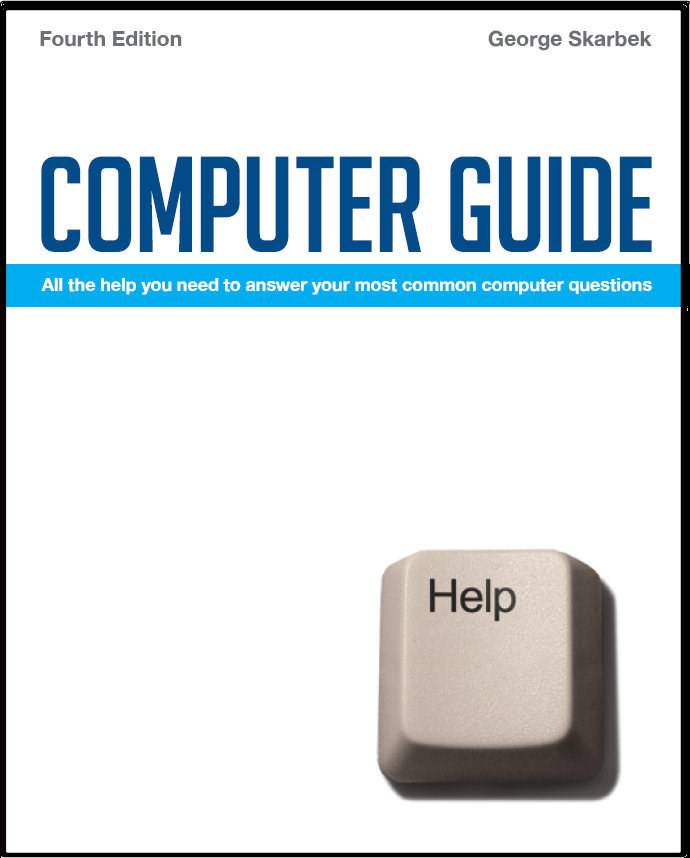

To look at the e-book in PDF format, Computer Guide, based on these columns click here
Q: I run Windows XP Home and would like to print my Music Folder. I have tried, but the printed list is nothing like what is in the folder/file. How can I do this? A: There is nothing in Windows that will allow you to do this easily. It can be done from DOS but it requires knowledge of DOS commands. If you wish to explore this path see: http://www.csun.edu/itr/guides/winnt-folderlist.html for detailed instructions. Even Microsoft uses DOS, as per http://www.support.microsoft.com/?kbid=272623.
In Windows XP there is the Photo Print Wizard. To use this facility open your folder and switch to Thumbnail view then select the images that you wish to print or press Ctrl + a to select all and then click on File, Print. This will start the Photo Print Wizard and then you will have a choice of layouts including one option operating system having 35 images on an A4 sheet of paper. However, there are many programs that can achieve this. In my opinion one the best is the excellent free program IrfanView from: www.tucows.com/preview/194967.html or from www.irfanview.com. In IrfanView you have to select Thumbnails from the File menu then select the images that you want or Ctrl + a for all and then from the File menu click on “Create contact sheet from selected thumbnails”. You will have many options as to the number of rows and columns, heading, option to print file names and much more. Q: My small business has installed new software and we back-up every evening. We burn a disk daily that gets taken home, and we use a small Lacie 40 GB external hard drive run via USB, where the software also automatically backs up in the night. to avoid plugging and unplugging the portable hard drive, it is left on, and it's obviously spinning all the time. The software people tell me it's designed to do that but I'm concerned that it will overheat or break down. Is it OK to leave on? Is there a smarter way to back-up in this situation? A: Firstly, I am very pleased to hear that some users are backing up regularly. I hope that more readers will consider the consequences of losing their hard disk and contemplate the effect of the loss of all mail, contacts, photos and financial records. As to your specific question, I believe it is OK to leave on. Overheating is certainly not an issue, as the hard drive will reach its maximum operating temperature in a few minutes and the temperature will not continue to rise, as thermal equilibrium has been reached. Most hard disks have a design life of five years and some state that this is with continuous operation, so I would not worry about switching it off. To verify the back-ups you could do a file comparison of one or two files, for example every few months, to ensure that there are no problems if your log files do not provide adequate details. There are many programs that can do a byte-by-byte comparison, including FC, which is part of Windows (but must be run from DOS). Your method of backing up is good and there are not many alternatives. There is possibly one other that you may consider - and that is to use USB flash drives for perhaps one a week back-up. The advantage of using USB drives is that they are put in your pocket and kept off-site in case of fire or theft, which would result in the total loss of your data. CDs or DVDs can also be then burned weekly or monthly, depending on the volatility of your data and kept off-site.
|