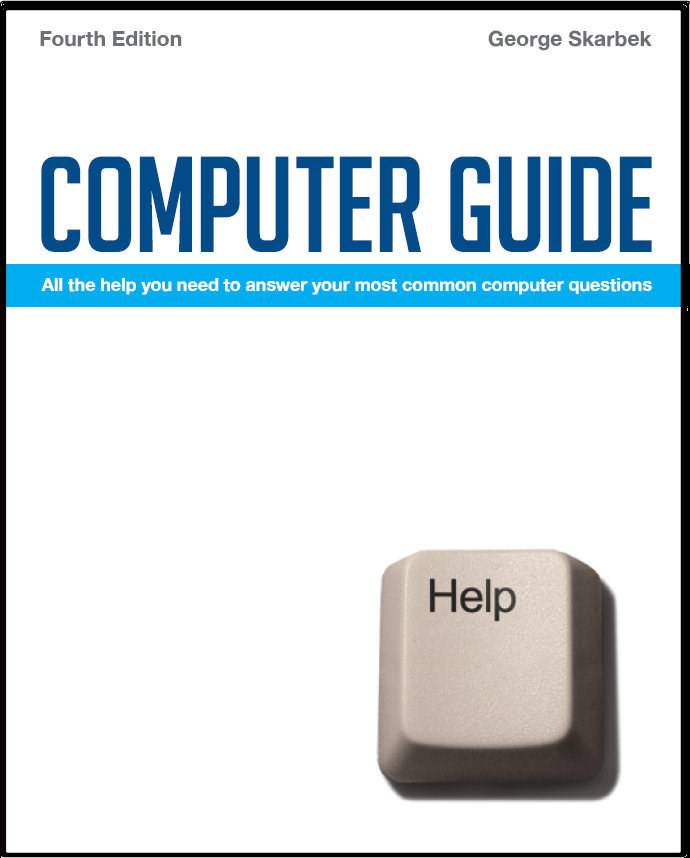

To look at the e-book in PDF format, Computer Guide, based on these columns click here
Q: I take and look at lots of digital images. I have Windows XP Home and would like folders to always open with thumbnail views but it seems to vary, although mostly a film-strip view comes up. How can I set up things so image folders always open with the thumbnail view? A: Start by opening Windows Explorer and then set your View to Thumbnails. Next you must click on Tools, Folder Options and then click on the View Tab. Now you make any other adjustments you require, and then click on Apply to All Folders. This will remember the setting for the future. Then you can set the other less-used folders to the Details or other view options and these should also be remembered.
A: I am not aware of any method apart from quite extensive hacking into the registry, which I do not recommend. Fortunately, there is a relatively simple workaround. Just delete the Family Name account. But before doing this, copy all the files and folders into some temporary area, including the hidden files, as when you delete that user you should delete all files as well. Then these can be copied back to the Peter account. Mail will be the only problem if you have been receiving mail under the Family account. If you do not have any mail that you wish to keep in the old Family account, there is no problem. If all the mail was under the Family account, you must copy the hidden DBX files over to the new location and overwrite the existing ones. If you restart Outlook Express and the newly copied folders do not appear, you must close Outlook Express and delete, or better still rename, Folders.dbx to Folders.dbx.OLD. Restarting Outlook Express will then find your new folders.
A: Even if you copy all the files, unfortunately even then you will not be able to run most of your programs from your drive M. This is because in the registry and in other files such as the INI files, there will be references to drive C that almost certainly will not exist on the host computer. Also, the host computer may have a different version of Windows. However, you will have access to all your data files. Another problem you will have is that by dragging drive C to drive M, you will not copy all files: when an open file is encountered, the copying process will stop. As the operating system, Windows has many open files, such as the swap file, etc, and it is not possible to copy the entire hard drive even if you close all your programs. A better way to copy is to open the DOS box from Start, Run and typing CMD, then enter: XCOPY C:\ /S /Y /H /D /C M:\ This will copy all files from drives C to M, including hidden files, and will continue if errors occur. I suggest that you empty the Recycle bin and delete all temp files before starting. Running this command again will copy only the changed files and new files.
|