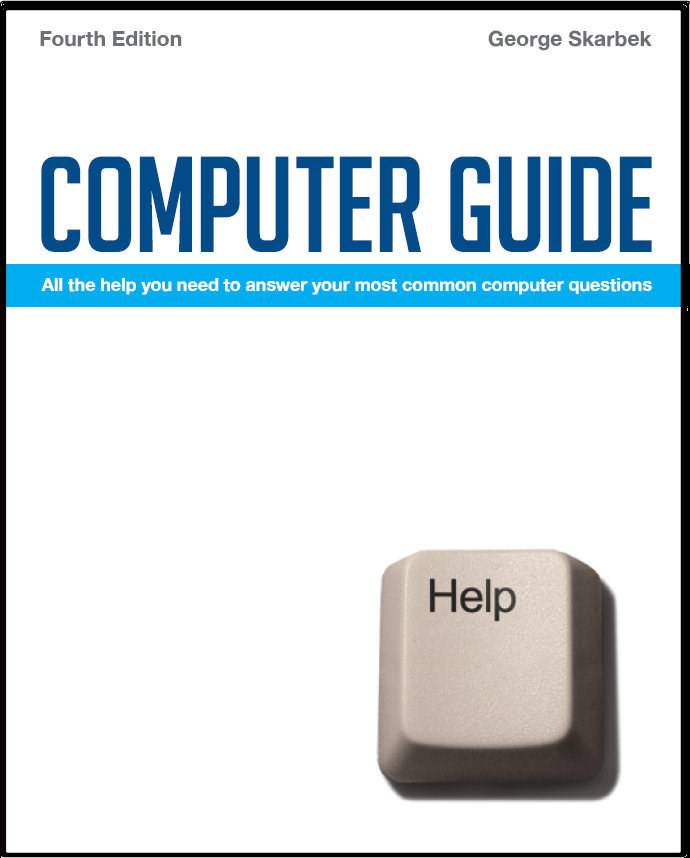

To look at the e-book in PDF format, Computer Guide, based on these columns click here
Q: I have purchased by third digital camera a few months ago with a 1 GB SD memory card. All worked well and I have taken hundreds of photos with it until due to a minor problem I decided to format the SD card. The camera works well but now my picture numbering has started with number 0001 again so when I copy files I now have duplicates. Is these some software that can rename these photos before copying to the computer? A: There are many such programs but there is a much simpler solution that I have discovered that works well on several types of cameras. Take one photo and then rename it from say DCP_0007.JPG to the next number in your sequence such as DCP_01204.JPG and your camera will continue from there. There are many ways to rename these and one way is to either put the SD card into a card reader if you have one on your computer, where it will be assigned the next drive letter. Alternatively plug in the camera but do not use the software that came with the camera but allow Windows to assign the drive letter. Then open Windows Explorer and navigate down to the folder with the new photo, right-click on it and select Rename. Ensure that you do not change the number of characters in the file name. To rename your existing duplicate numbers I suggest that you look at a program called Bulk Rename Utility from: www.bulkrenameutility.co.uk/Main_Intro.php This is a very versatile program and probably too versatile for some users. It tries to do everything, but if you just use the basic renumbering options you can build up your expertise with it. I suggest that the first time you use it, that you copy half a dozen files into a temporary folder and practice rather attempting to renumber a few hundred the first time.
Q: I have upgraded my computer which includes XP only to find that XP does not support my laser printer LBP-460. I have had great service from the LPB-460 and it has lots of life left in it. I have searched the Internet only to find that there are many others in world with the same disappointment. Is it possible and practical to also load Windows 98 and somehow use it to print XP files on the LBP-460. Perhaps you have a more elegant solution? A: As Canon have not released an XP driver for their old model, you are unlikely to be able to use it with Windows XP in the future. It is possible to create a dual boot arrangement and have Windows 98 boot when you want to print. However, this takes some experience and involves creating a new partition on the hard disk prior to installation. It also means that you must save your files on the Windows 98 partition if your existing XP partition has the NTFS file system as it cannot be read by Windows 98. Any new programs, such as graphics programs must be also installed on the Windows 98 partition if you want to print from them. My suggestion is that you consider purchasing a new laser printer. For under $150 you can buy a new Canon laser, LBP 3000 that is much faster than yours, has a new cartridge and comes with a warranty.
Q: I am using Windows XP and have searched manuals and various ‘help’ sources as to how to print the labels within a folder. Is there some way I can print the names/labels of the various items (folders, etc) within a folder? A: This is something that is missing from Windows but can be done from DOS, but if you do not have any DOS skills then I suggest that you use one of the many free or shareware programs. See: www.freedownloadscenter.com/Best/file-print-free.html for a selection. The DOS command to use is DIR >PRN typed from the folder that you wish to list. To have a sorted listing, including all sub-folders, the command is DIR /ON /S >PRN. Type DIR /? for a full list of options. (The /? after most DOS commands will produce a summary.) To create a file that contains this information type DIR > myfiles.txt. The file called myfiles.txt will contain that listing. However, to change directories in DOS is far harder than pointing and clicking. You must type the full path in the CD command to go to your required folder and if it contains spaces then you must enclose it in quotes.
|