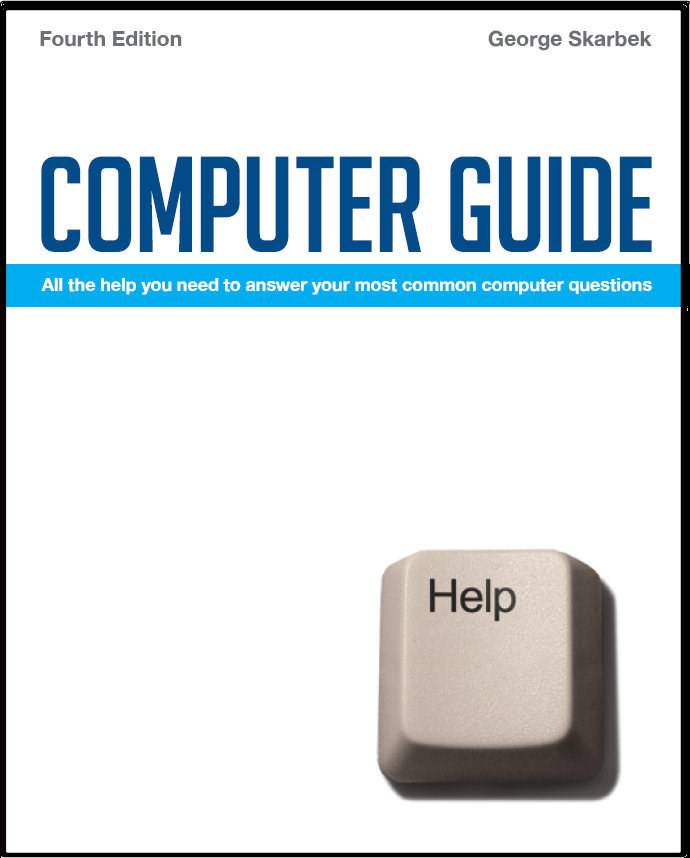

To look at the e-book in PDF format, Computer Guide, based on these columns click here
Q: What I would like to know is how can the greater than, less than signs in text be removed? Why is the text out of sequence and can anything be done about it. It is one of the most annoying things to deal with. A. The greater than sign is used to indicate that someone else is copying some prior text received in an email, often when good jokes are being circulated and with each forwarding another > is added. However, it becomes a problem if you want to cut and paste just the text. So when you paste into another application, almost all junk formatting will be cleaned up. I have been using this program for some time and have not investigated newer programs but there are a number of programs to deal with this problem. Another such program is: sandersdata.com/MailCleaner/MailCleaner.htm The out of sequence that you refer to is caused by having a hard carriage return, or paragraph marker, in the original text but when viewed on a different size screen the lines do not end where expected. FormatClip also fixes this problem reasonably well. Alternatively, it is not too difficult to clean this up using Word, where you can use the search and replace command. Replacing the > with nothing in the Replace section will remove all the symbols quickly. This replace command will also let you replace all carriage return/line feeds (called Paragraph Marks) with a space. This will make the text flow to the full width of the lines. In Word, Select Edit, Replace (or Ctrl + H) and select Special and then Paragraph Mark or type ^p in the Find section, as this is the instruction to find the hard carriage return. However, by removing all carriage returns, you will also lose any paragraphs in your document. This can be avoided: paragraphs are separated by two carriage returns and you just want to remove the single carriage returns that occur at the end of each line. Therefore select Edit, Replace With, Special and select the Paragraph Mark twice then choose a unique set of characters as a temporary replacement, such as $#$. Then select Edit, Replace With, Special and select the Paragraph Mark just once and press the space bar as the replacement. The space will provide the missing space at the end of each line. Finally, replace all $#$ with two Paragraph Marks to re-establish the original paragraphs. Experienced users can automate the above process by recording a macro if this has to be done often.
A. There are some things that you can try to make it fit. The actual format is determined by the sender and not by software at your end. You have not stated if this is your mail reader or the browser that is giving these problems, so I will give both solutions. Try increasing the screen resolution to a higher value in order to fit more on your screen. Do this by right-clicking on the desktop then select Properties, Settings and move the slider in the Screen Resolution box to the right. If this helps and you like the new settings, your problems are solved. If this resolution does not appeal, or your monitor cannot handle it, you can try other adjustments. If the problem is with your browser, when viewing these pages hold the Ctrl key and use the scroll wheel on your mouse to alter the font size. The original page size will be unchanged and only the text size will alter. If you don't have a scroll wheel, you should consider buying such a mouse as it will significantly improve your productivity. However, without the scroll wheel, you can still alter the text size from Internet Explorer. Click on View, Text Size and then adjust it. If the problem is with you email reader, you can adjust the display font size. The actual steps will depend on what software you are using. |