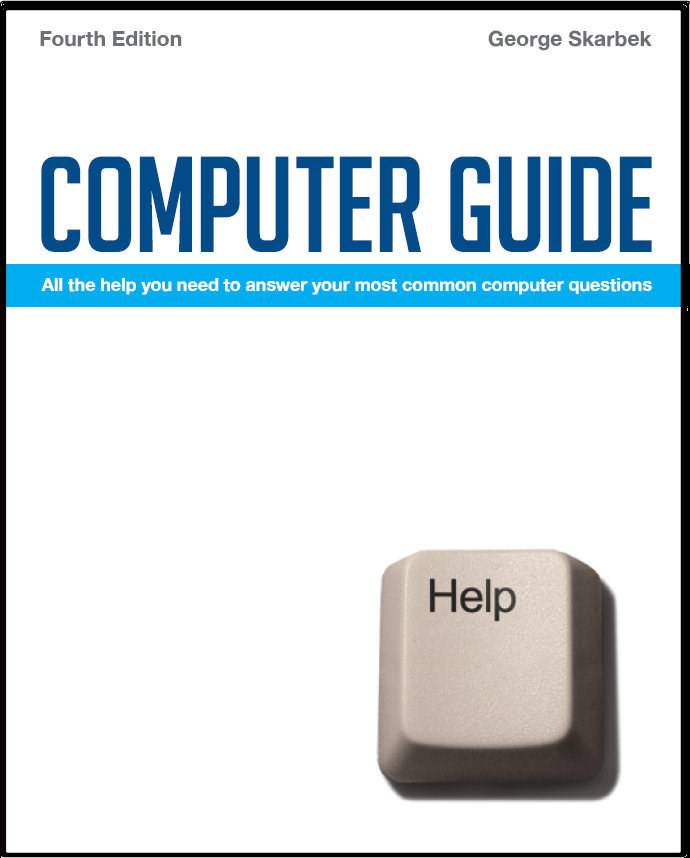

To look at the e-book in PDF format, Computer Guide, based on these columns click here
Q: I have an annoying problem with the following dialogue box popping up almost every time I shut down and/or restart my PC. "End Program - ccApp" with the "End Now" or "Cancel" option. Can you advise me what it is and how to prevent it, please. Am running Windows XP SP2 with latest versions of IE & OE. Norton Antivirus 2005, Spybot S & D & Ad-Aware SE Plus. A: This is a common problem. The ccApp program is a part of the Norton group of products and both the anti-virus and anti-spam programs use it as well as some other Symantec programs, so you cannot prevent it from starting as other programs will not run. However, the shutting down problem may be due to more than one cause. Running the Symantec Live Update may fix this problem. For more information see: http://tinyurl.co.uk/b42v
A: When you are reading the mail click on View and ensure that you have selected HTML as this is most likely to be the cause for the change in presentation. Q: With XP how do you make a short-cut to the C:\ (DOS) prompt? I'd like to maintain C:\TMP files and could easily do this with W98. I assume there is a better way to do it with XP? A: In Windows XP there are actually two different command processors. Cmd.exe and Command.exe and both are in the folder c:\Windows\Sytem32 but Cmd.exe is the one that you should use unless you have a requirement to use the ANSI codes. There are many way to create shortcuts but the best is to right-click on Cmd.exe and send it to the Desktop. You can the make further customising to it by right-clicking on the icon, select Properties and make it open in the folder of your choice. Open the Layout tab and increase the height of the screen buffer size to allow you to scroll back further. By changing the size of the font you can alter the size of the DOS box. Under the Options tab I always select the Quick Edit mode as this allows your highlighting text with the mouse and pressing Enter will put it into a buffer and pressing the right mouse key will paste if back into the DOS box. This is very handy for selecting long file names. Also changing directories is easy as you type CD and the first character of the next folder name, press Tab and it will put in the full name. For example, from the root directory (C:\ ) type CD d and press tab and CD "Documents and Settings" will appear assuming that you do not have another folder starting with D. If you do, then press Tab again and the next match will appear or type CD do and press tab to get the match. Q: I wanted to work with my Outlook 2000 .PST files but found that after enabling "Show hidden files and folders," all the Office programs were showing in the open with program list with the exception of Outlook. Having no success including Outlook, I assumed there was some glitch so I reinstalled Outlook using the Help/Detect and Repair option. Could you please advise how I can achieve this? A: I am not sure what you mean by ‘wanted to work with the PST files’ as when you open Outlook it automatically opens the PST file that contains not only your mail but your Calender with the appointments, your contacts and tasks. Unless you have created additional identities there will be only one main PST file and probably a second file called Archive.pst containing the old material. Assuming that you are using Windows XP, the PST file should be in the folder C:\Documents and Settings\Jim\Local Settings\Application Data\Microsoft\Outlook. The PST file in that folder is the one that you should be backing up if your mail and contacts are important to you.
|