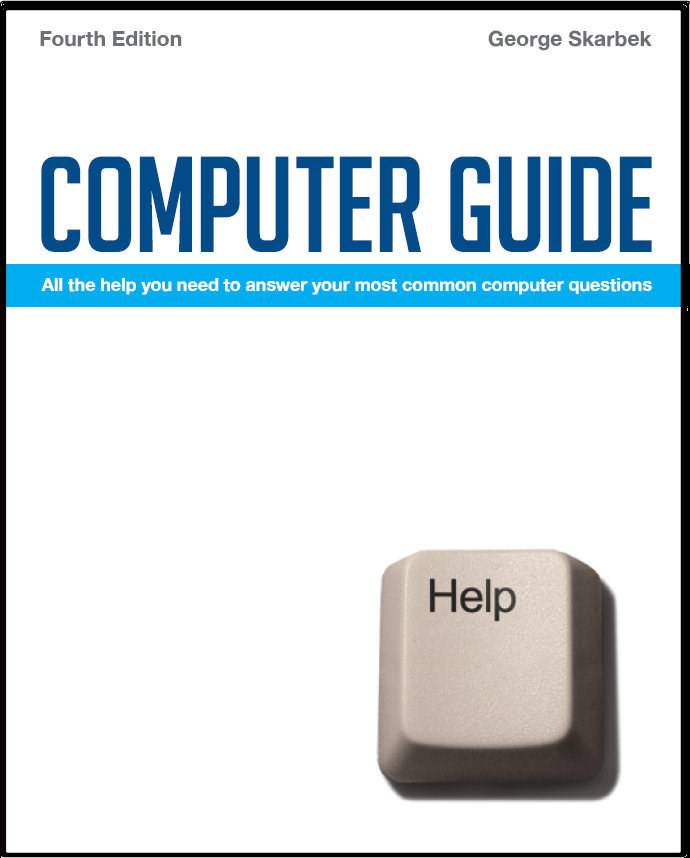

To look at the e-book in PDF format, Computer Guide, based on these columns click here
Q: Occasionally I receive unwanted e-mail that is not addressed to me. Today there was one that was close to my e-mail address but still not correct. How come I get them and how can I stop this? The reason why you are receiving this spam without your address being correct is because the spammers put all the addressed into the BCC (Blind Carbon Copy) field that has been designed so the recipient does not know who else has also received a copy. Your e-mail address will be in the BBC which naturally you cannot see. The spammers will select an ISP and try to send mail to most of the users. They could start with john, johna, johnb etc then johnaa, johnab etc and send in large blocks. All this will be computer generated resulting in millions of junk e-mails, and the cost of sending these is virtually zero. Finally, as what you can do, the answer is unfortunately not that much. The best way is to have a good spam filter or use a program such as Mailwasher where you can review all mail on the server and all delete unwanted mail first without having to download it to your computer. Possibly another solution is to forward your mail to Gmail and read it there: Gmail's spam filter is excellent.
Q: When I check in my C drive/Doc &Settings/Me/Local settings/Temp I have found a large number of the following: TMP File (eg: TFR9A.tmp), Text doc. (eg75 eb_appcompat.txt), Applications (eg bwgo00009308.exe) ,File Folder (eg WERf41b.dir00 or NEW530.tmp). Are these necessary/ what do they all mean? Are they an accumulation of the family accessing the internet? Do I need to delete any of the above routinely to clear disk space? In almost all cases, all files and folders in that ..\temp folder can be deleted. In most cases they are computer generated rubbish files that are of no use to anyone or to any application. They are caused by applications not cleaning up correctly after an installation for more likely rubbish left behind when the computer or a program hangs and is subsequently shut down, leaving the temporary open files.
Old information in Auto complete Q: In various applications, when asked to enter information such as a password or provide a name, a drop down box provides a list of previously entered responses to choose from. I like this feature but it can be annoying when previous mistakes are also listed. Is there some way of editing or clearing a drop down box list? I assume that you are using Internet Explorer and the incorrect entries can be easily removed. Highlight the incorrect entry and press the Delete key. If you are using Firefox then you have to help the Shift key when you press Delete. To remove all information from the drop down boxes, from IE, click on Tools, Internet Options,
Failure to boot Q: My daughter's PC is using XP Professional and for unknown reason the PC fails to boot. Someone suggests to do a clean install but how to proceed when the PC cannot boot? It depends on why you cannot boot. If there is a fault on the motherboard then there is nothing that you can do but the more probable reason is that there is a problem on the hard disk that prevents Windows from starting. If the hard disk itself has died you need a new disk installed but it is likely that there may be some corruption of the Windows system files that can be easily repaired by booting on the XP CD and repairing or re-installing Windows. Begin by inserting the Windows CD and start the computer. There may be a brief message appear asking you to press a key or spacebar to boot from the CD. It that message does not appear then you must alter to BIOS setting to boot from the CD first and not initially from the hard disk. To alter the BIOS is not difficult. As the computer is booting you will see a message saying to press F1 (or some other key) to enter Setup. Having gone to the BIOS setup look, at the menus and find the page that has the boot sequence and using the keyboard, as there is no mouse, later the boot order. Save these settings and reboot and then you will have the opportunity to re-install Windows.
|