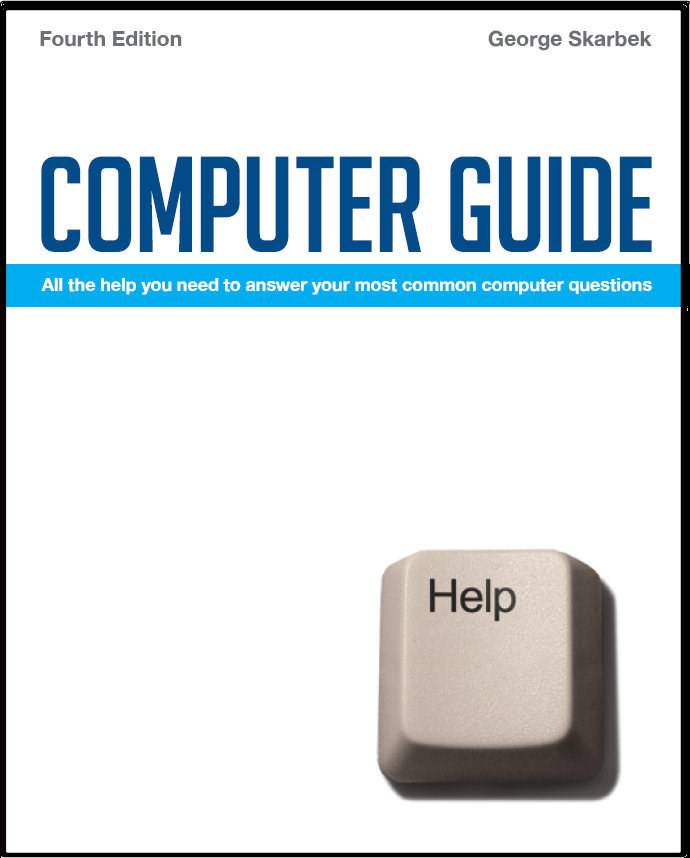

To look at the e-book in PDF format, Computer Guide, based on these columns click here
Q: Working from home, I use my PC (Windows XP Pro) for business & personal use. I have a lot of business emails which I would like to backup onto DVD. A number of them have attachments (jpg, pdf, doc) etc. I use Outlook. Is there a simple way to highlight all these emails and back them up? I have been told the attachments can’t be backed up unless they are saved individually. Make sure that you close Outlook before trying to back it up.
Inserting Symbols in mail Q: Grateful if you could advise on how to insert a symbol into an Email. e.g. symbol for a fraction - say a half . I have done so by opening a blank word document placing the symbol on the doc then copy/paste to my Email. Gotta be an easier method. There is an easier method. To enter these special symbols you must hold the Alt key down while you enter a number sequence on the numeric keypad (not on the numbers at the top of the keyboard). To enter the half sign (½) use Alt + 0189. To see all the other symbols that you can insert by using the Alt + number keys visit: www.coloryourprofyle.com/phade/alt.html Defragmenting stops Q: When I try to defragment my hard disc the process proceeds to 98% and then a message comes up. Unable to continue a fault has been detected in C:\Recycled \Dc62.jpg. and the process stops. Can you please advise me how I can fix this problem? I do not know why that JPG file is preventing the completion of this process but I can offer a possible solution. I suggest that you empty the recycle bin before running the defragmentation. This should not only fix your immediate problem but in the future, with an empty recycle bin the defragmentation will be faster as there are less files to move and the disk will stay relatively defragmented longer as if you empty the recycle bin shortly before. I would also recommend emptying all the files in the Temp folder that in XP is located in C:\Documents and Settings\Your Name\Local Settings\Temp and you should delete all sub-folders there as there is no point in defragmenting junk files. If you are planning to do a clean-up then do this prior to starting.
Slow video Q: I currently have a broadband connection of 512 Kbps. When watching stuff on Google video or Outtheretv.com, also using Google, my picture and sound, stop and start. Can you help, please? This is most likely due to a problem at the sending end or congestion on the Internet as 512 Kbps should be quite adequate. Use Task Manger and open the Networking tab and see the actual speed of the download. You can then ask your ISP about this problem as they may not be delivering the full advertised speed because of oversubscribing and having a bottleneck at their end. To open the Task Manger you must right-click on the taskbar and select it from the pop-up menu.
Disabling Hyper Threading Q: I recently installed a TV HD Tuner Card and am experiencing some problems with it failing to start correctly. Often have to re-start the PC 3/4 times before it works. The manufacturer's support section (in Taiwan), amongst other advice, suggested that I "disable Hyper Threading". When questioned further, I was told to "go into the CMOS and find out the Hyper-Threading item to make it disabled". This is all double-dutch to me and I am therefore seeking your learned advice, please. The CMOS that they refer to is the BIOS setting. The actual option to enable or disable Hyper Threading (HT) it is specific to your motherboard and different motherboard manufacturers will have this under different headings. It may be under Main BIOS Settings menu but it can be in the advanced settings or even in power-on options. You must look at each menu and the options in that menu to locate the Hyper Threading and disable it. To enter the BIOS setup, on most PCs pressing the Del key every half second as soon the computer starts to boot. On some computers it can be some other key and this is displayed on the screen during booting. Hyper Threading is an Intel CPU design implementation that improves processor performance under certain work cases by allowing useful work that would otherwise be lost when the CPU is idle. However, this can cause problems in some applications. |