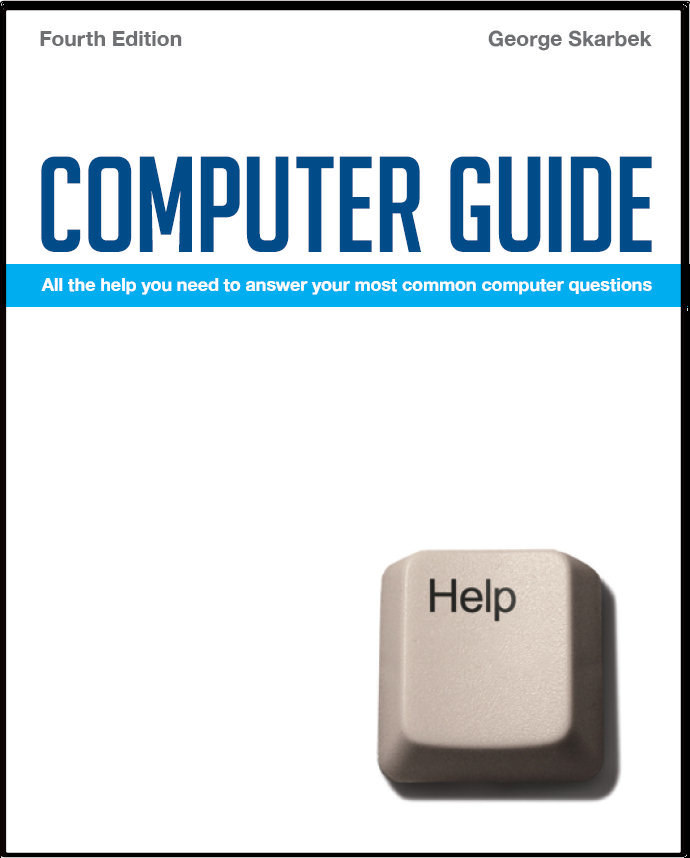

To look at the e-book in PDF format, Computer Guide, based on these columns click here
Using mail when travelling Q: When travelling, if we have to use an Internet Cafe to send and receive email, (a) can we save to disc or USB drive mail that has been downloaded or uploaded using a cafe computer and (b) assuming that we have been able to copy our address book to a disc or flash (we use Outlook Express 6 in which this copying doesn't work well), can we look in the USB drive for addresses for outgoing mail? A: The answer to (a) is yes, but some additional steps are involved and overall I would not recommend it. If you wish to use Outlook Express in an Internet café you will have to configure it but make sure that you do not save your password. In configuring it you must find out what ISP the Internet café is using as your home setting for outgoing mail will not work. As for the address book, it may be possible to copy the .WAB file to that computer if you have the permission and know the location as you may not be able to open it from your USB drive, but there are much better ways to go about this. I suggest that you find out from your ISP how to access your normal mail using a browser as all ISPs provide this service. Then is does not matter if the Internet café has a Mac or a PC, you will be able to read your mail. If the web mail service provided by your ISP does not allow using an address book then you should consider using a free web based mail service that does. There are many such services such as Gmail and Hotmail. Create such an account several days before departure and practice using it and set up your address book and practice using your ISPs web based mail service. As a backup, your address book can be exported as a text file and stored on the USB drive so that you can cut and paste from it.
Low virtual memory Q: Can you please advise me on how to remedy the balloon notice from the task bar that says "Windows - virtual memory minimum too low". This is the second time last week the notice came up since I have this home desktop pc for five years, and runs windows XP Pro with 256 RAM, 80GB hard drive, A: This can be caused by the Pagefile setting settings being incorrect. All programs must run in physical memory, RAM. When more and more programs are loaded into RAM and your computer runs out of RAM it swaps the oldest programs from memory onto the hard disk’s Pagefile. Then when that program needs to run it gets loaded from the pagefile into RAM and some other program or data is written out to that Pagefile. To adjust the virtual memory you must be logged on with administrative privileges. Click on Start, Settings, Control Panel, System then click on the Advanced tab, and under Performance, click Settings. At there, click the Advanced tab and click to change the Virtual Memory. Increase the size to three times your physical memory, or 768 MB in your case. If you still receive that message then if may be because your hard disk is very full and the Pagefile is badly fragmented. Defragmenting will help but you should empty the Recycle Bin and delete any old unwanted programs or data before starting. As 256 MB is about the very minimum for Windows XP, another area that that you should investigate is to remove unwanted programs from automatically starting and loading themselves into memory. This not only takes your computer longer to start but much more importantly it consumes your very valuable and limited RAM. Click on Start, Run, type Msconfig and remove all unwanted program under the Startup tab by un-ticking items that you do not want to run at Windows startup. This will not remove the programs just prevent them from starting automatically. You should only leave your anti-virus and similar programs and the programs that you run very frequently.
A5 paper Size Q: Previously, in my ancient Windows 98 and associated WORD, I automatically had Paper size A5 to use, which I did very frequently. For reasons not known, the A5 option has disappeared. Can I restore it, please?
Another option to consider is locating and deleting (or renaming) Normal.dot as this may fix the problem. Note that you will loose all you customizing if you delete this template.
|