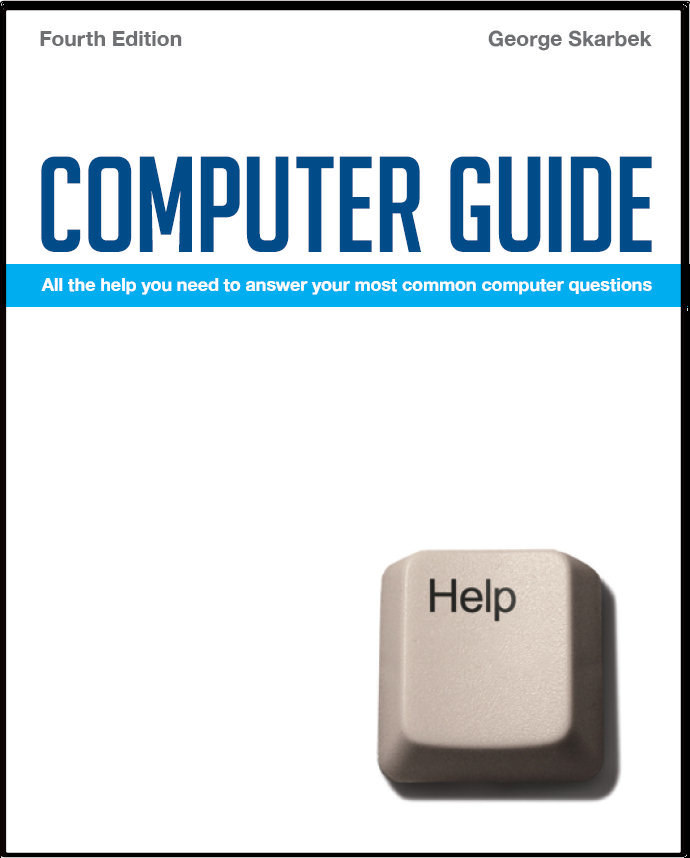

To look at the e-book in PDF format, Computer Guide, based on these columns click here
Creating slideshows with music for DVD players Q: Is there a way of showing slide shows of still digital photos on a DVD player or recorder that also incorporate audio on the same disc? I read it is possible to create such a disc on the PC and show it on the PC but I wish to be able to play it on the DVD player connected to the TV. Such slide shows created on Adobe Photoshop elements created on the computer do not run on the DVD player? I would appreciate any advice or references on, if and how it can be achieved. A: There are many software programs that will enable you to do this but my recommendation is Photo Story. Not only is this a good and easy-to-use program with many features, but it is also free if you are running a genuine version of Windows XP. It can be downloaded from the Microsoft download page. However to create a DVD you must download additional plug-in from the Microsoft site for US $19.95. Almost all other software programs that can do this will cost more. Microsoft has a tutorial and sample slideshows that can be accessed from: www.microsoft.com/windowsxp/using/digitalphotography/photostory/default.mspx and you can download the program from that site as well.
Compacting Folders Q: Some time ago you wrote giving details on how to compact folders in Outlook Express. What about in Outlook? I can’t find any capacity to “compact folders” A: Outlook automatically compacts folders at regular intervals. However if you delete a lot of mail, and even empty everything in the Deleted Items folder you will find that the actual PST file has not reduced in size unless your hard disk is extremely full. But it will eventually reduce automatically. To manually compact Outlook click on File, Data File Management, Settings then select the personal folder that you wish to compact and click OK.
Converting to NTFS Q: I have an external Maxtor hard drive using the FAT system and my two internal hard drives are NTFS. Is it possible to change the Maxtor external to NTFS and, if so, how do I go about it? A: It is certainly possible and I would recommend this as NTFS has many advantages, one of which is the improved ability to assist in data recovery. The conversion must be done from a DOS box and you must have some free space on the external hard disk. You will be warned if there is insufficient free space to proceed. To open a DOS box click on Start, Run and type CMD, then from the command prompt type: Note that if you wish to use this drive on a Windows 98 computer then you should not convert it as Windows 98 cannot access NTFS drives. However, with some third party drivers it is possible to read, but not write, from an NTFS drive using Windows 98.
Allocating users Q: I recently purchased a Dell laptop with a partitioned hard drive (C: and D:) to make it easier to retain my data on my D: drive if I have to re-install Windows on C:. How do I set up the Users on the D: drive, rather than the default C: Drive? A: You cannot just create a user on another drive but you can customise settings so that most defaults point to drive D: To move the “My Documents” folder open Windows Explorer by pressing the Windows key + e or by your preferred way, and then right-click on the “My Documents” folder and select Properties. Click on the Move button and then you can select a destination folder on drive D: or even create a new folder. To move the location of Outlook Express, open Outlook Express and click on Tools, Options, Maintenance tab and then click on the Store Folder button and follow the prompts. To move Outlook to drive D: involves more steps. See: http://support.microsoft.com/kb/291636 for all the details. Word, Excel and PowerPoint can be configured to have the default folders on D drive. Click Tools, Options and select File Locations, General and Save respectively to modify where the files are to be stored. Other program such as MYOB, Quicken, Eudora, Genealogy programs etc can all be configured to have the data files on another drive which makes backups easier. You may have to consult Help to find out how to configure other programs.
|