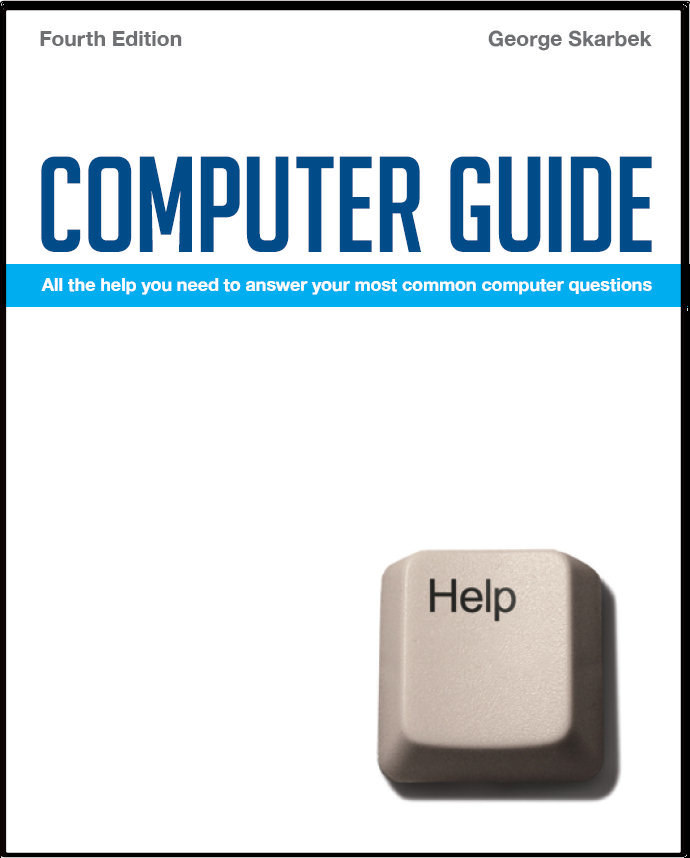

To look at the e-book in PDF format, Computer Guide, based on these columns click here
Removing noise from MP3 files Q: I have an MP3 (speech) file that has a very low voice volume. However, if I turn up the volume so do the background noise. I wonder whether there is a way to improve the speech volume only. A: There are ways in which this can improved but you need some additional software that will analyse the background noise during a brief silence and then apply that filter to the entire file. In some cases the result is an amazing improvement in quality. You only need less than half a second of just background sounds (without speech or music) for the sample to be analysed and then that filter should be applied to the entire track. One very good free program that can do this is Audacity from: http://audacity.sourceforge.net Having cleaned up the background noise you can then increase the volume level of the track in Audacity. Transferring Outlook to a new computer A: This is not hard to do. It involves copying the .PST file from the old computer to the new one before you have started sending and receiving mail as merging old and new mail will be very much harder. Q: A few weeks ago I changed from dialup to ASDL broadband but occasionally my downloads seem to be as slow as when I was on dialup. How can I tell if I am getting what I am paying for? A: There are three factors involved in this aspect. Firstly, just because your downloads are slow it may possible that this has nothing to do with your ISP but with the server at the other end. If there is a high demand on some site, either local or overseas, the bandwidth to that server will be saturated and all users have to share whatever resources are available. Also on very rare instances there may be general congestion on the general Internet due to major equipment failures. Occasional slowing down in peak periods may be due to your ISP not having sufficient bandwidth to cope with the simultaneous demand as all ISP oversubscribe to a certain extent. For example, I will assume that you are on a 256 Kbps plan and the ISP has 1,000 subscribers. To guarantee that all users can have full bandwidth at all times the ISP will need a 256 Mbps ‘pipe’ to the Internet. No ISP will do this due to the high cost and due to the fact that many computers will be switched off and others may just have the e-mail reader on to receive the occasional mail message. In the above example, a 25 Mbps pipe will probably be quite adequate and generally no user should notice much, if any degradation. If that ISP oversubscribes too much then performance will deteriorate and you only option, if the persists, is to change ISPs. There is test that you can do to find out if you are receiving your allocation and verify that if you have paid for, say, 512 Kbps you have not been accidentally put on a 256 plan. To check up monitor your received bandwidth when downloading directly from the ISP’s server as this is not dependant on overseas links. Typically you can use a large image file that you have sent to yourself and then you download it. In Windows XP open Task Manger by right-clicking in the taskbar and then select Networking and notice the peak percentage as you are downloading. If you have a 100 MHz network card and you are on a 512 Kbps (0.5 Mbps) plan you should see a maximum of 0.5% utilisation. With a 10 MB cable the peak should be at 10%.
|