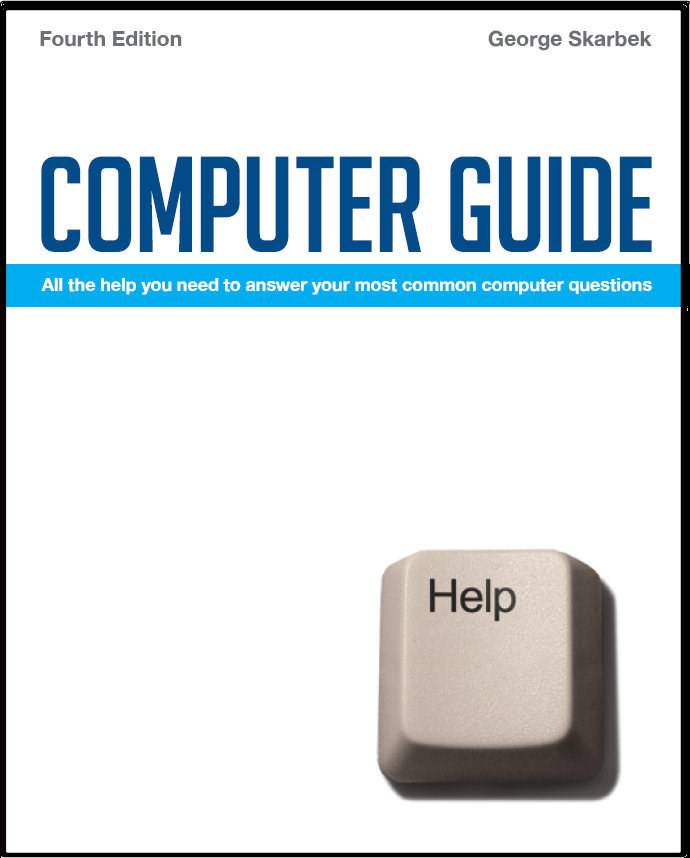

To look at the e-book in PDF format, Computer Guide, based on these columns click here
Q: I have been reading occasionally some promotion for 50 or even 100 ways to speed up your computer without purchasing any hardware and I am a bit sceptical about these claims. Can you tell me if they are worthwhile following? Without seeing your particular claims I cannot give a definitive answer, but my advice is that generally you will be lucky to see 1 or 2% improvement and any improvement less than 10% is not perceptible. You will need to run benchmarks several times before and after to pick up these small improvements. In come cases these tiny possible improvements may lead to instability and I have seen one so called tip actually slow down the performance. Even critics will admit that Microsoft has the resources to hire the best staff and can produce a good operating system such as XP or Vista, and spend a lot of time in optimising their code for performance and stability. I have tested products such as registry cleaners and found no difference in performance even after nearly 1,000 old entries were reported as removed. Probably the single biggest improvement that you can do is to look at what programs start up automatically and prevent loading at boot time the ones that are not regularly required. To do this click on Start, Run and type MSCONFIG and look in the Startup tab but often you will not know what most of the programs do. A better way is to use a free program called Startup Inspector. It works similar to the MSCONFIG program, in that you can untick items that you do not want to run at windows startup but it has the added benefit of a key stating which ones are not recommended and should be removed, giving the user the choice or system required and should not be removed. It also shows the memory that a program uses. Pressing the Consult button will interrogate a database and for many commonly used files, will give a description of what the file is and what it is used for. It can be downloaded from: www.windowsstartup.com Another way to improve you computer’s performance it to defragment the hard drive(s) a few times a year. This can be done from Windows Explorer by right-clicking on the hard disk and click on Properties and then Tools and Defragment now. For most users the best improvement they can achieve is to learn how to use the existing application better and therefore boost their productivity. Even a simple thing such as typing a web address into a browser, pressing Ctrl + Enter will add the www in the start and the .com at the end. For example typing hp and pressing will give you www.hp.com in three key strokes. Firefox has an extension, dotCOMplete that by pressing Shift + Enter it will add .com.au at the end. For mouse users, enabling Snap To, from Control Panel, Mouse, Pointer will also significantly improve your productivity.
USB to serial adaptor Q: I have purchased a laptop computer that does not have a serial port that I now require and I purchased an USB to serial adaptor but unfortunately it does not work and there is virtually no configuration possible in the software that come with it. Am I missing something or have I purchased a dud? Unfortunately I have not found one USB to serial adaptor that works with ALL devices and I have been investigating these adaptors for many years. I have been involved in gliding for a long time and more and more gliders are fitted with GPS units and data loggers that allow you to download your flight and analyse it to claim your achievements. There have been many frustrating hours spent on airfields by pilots trying to make a connection via the serial port adaptors. There are many adaptors that will work with most devices but I suggest that you obtain a guarantee, preferably in writing, that you can exchange it for another brand if it fails to work with your particular device. From my experience I have not found any correlation between price and performance in USB to serial adaptors. As for the configuration, there is usually some configuration possible in all cases that I have investigated. Click on Start, Settings, Control Panel, System, Hardware and then click on Device Manager and expand the Ports and then right-click on your USB adaptor and select Properties. There you should find the configuration details and these may help you to correct your problem. If you have to purchase another adaptor, one Australian firm that gives a money-back guarantee if it fails to work is GPSOZ. See: www.gpsoz.com.au/usb.htm for details. However, you can purchase a new USB mouse for half the cost. |