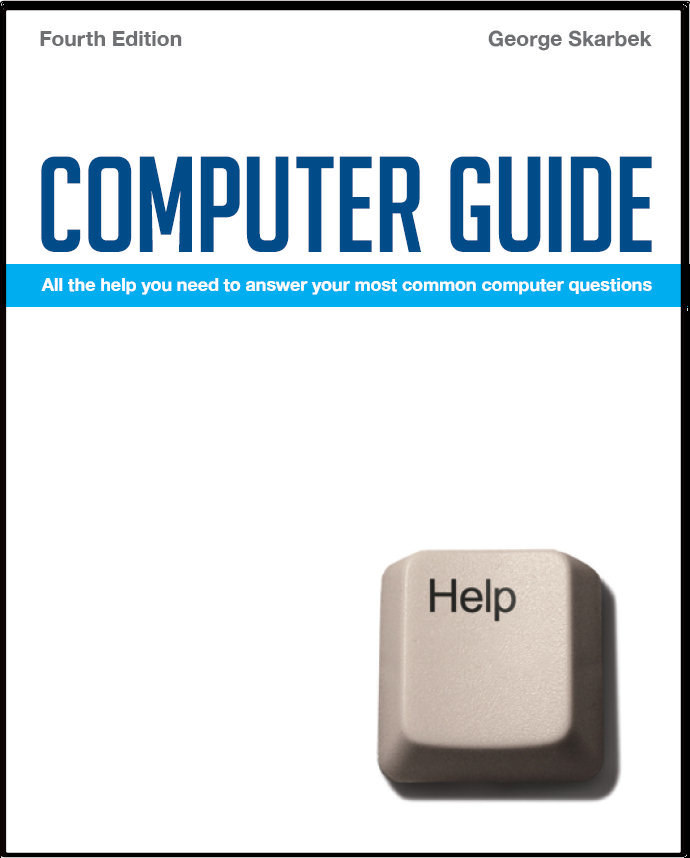

To look at the e-book in PDF format, Computer Guide, based on these columns click here
Q: I recently purchased a laptop and I see the hard disk as delivered is formatted using FAT32. I have been told that I would be able to fit more if the disks were formatted as NTFS. Is this right? How would I do it without losing any data? NTFS (NT File System) is a better file system than FAT32 (File Allocation Table) and if you are running Windows XP on it you should consider changing to NTFS.
Perhaps the main drawback is that when things go wrong, you have no DOS repair options. That is, you cannot boot on a floppy and see your hard disk. However Microsoft supplies a program called the Recovery Console with the XP CD and this goes a long way to helping in this regard. Converting can be done without any loss of data and is quite easy. To convert to NTFS, click Start, click Run, and then type CMD to open a DOS box then from that DOS box type: CONVERT x: /FS:NTFS where x is the drive that you wish to convert. Note that once you have converted there is nothing in Windows that will allow you to revert back and in the unlikely case you wish to revert you will need some third party software. I have even converted my 2 GB USB drive that I use for my daily backups to NTFS as this has improved the transfer speeds by well over 100% for copying large files and multiple small ones, such as all the Favourites. Faxing with ADSL Q: I have used fax only a few times and never where a reply would be required. Is it possible to receive faxes when using an ADSL connection by using the fax software that comes with Windows XP? The answer is yes and no. Although ADSL uses your existing incoming phone line, it is connected directly to the Internet and the protocols cannot be used to send or receive faxes. However, if you still have your old dial-up modem you can use this to receive faxes. It will have to be connected to your computer in the normal way, most likely via the serial cable and then connected to a phone line that has the ADSL filter installed. There is another option that you may consider and this is to use an Internet based fax service. Such services will enable you to receive faxes delivered to you e-mail account as PDF or TIF files. To send a fax, you just ‘print’ your word document special printer software that will automatically convert your documents to the appropriate format and send them to a conventional fax machine. Most of such services charge a monthly fee and may not be practical for the very occasional fax. Some such services are: www.ozefax.com.au and www.rkssoftware.com/mightyfax/overview.html Lost menus in IE 7 Q: I have recently upgraded to Explorer 7. Using it to get to a website, once I get there I encounter some problems. I get various new toolbars on the top (including an unasked for Yahoo bar cluttering up the space) but cannot find any options (such as I used to get under "file" "edit" "view" etc) to save or print or copy at all! Meaning I cannot save or print any website page content. Something must have caused that toolbar to vanish but it should be easy to restore. Press Alt + v to bring up the View options and then select the appropriate toolbar to bring it back.
|