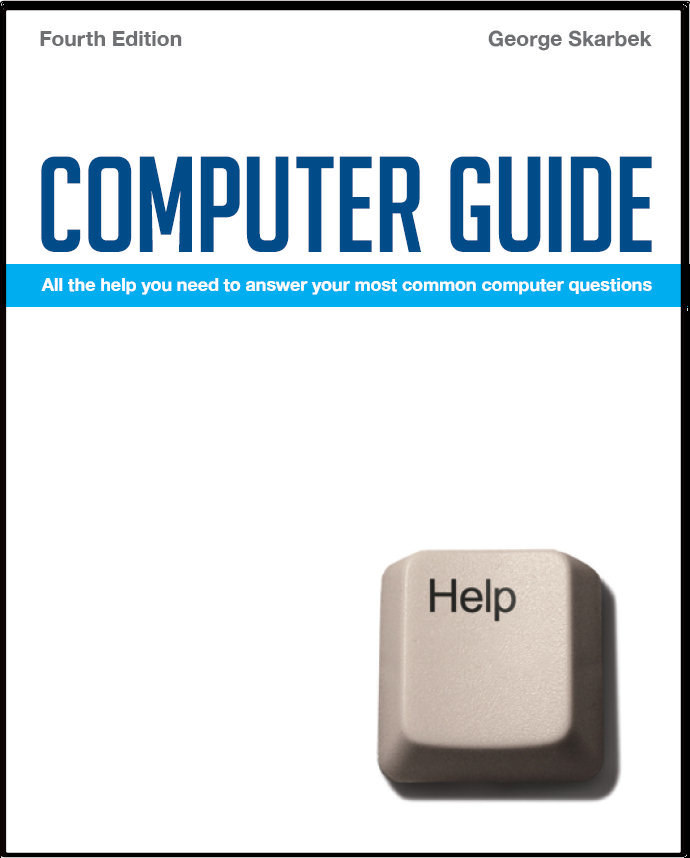

To look at the e-book in PDF format, Computer Guide, based on these columns click here
Q: When running system mechanic I find that there are thousands of duplicate files taking up huge amounts of disc space, is there a safe way to manage these files like deleting all the surplus files? I am running XP home edition.
Have I got what I paid for? Q:I have bought a DELL Inspiron 6400 notebook computer, on the net, and am now wondering why in all the comparison tests I read in various computer magazines and yes newspapers etc, no one appears to be including DELL computers in these tests. DELL make the claim they are the largest computer supplier in the world, I don't know if that's true but it is impressive if it is. The real reason I have contacted you is because I have had some hassles with DELL as you have to talk to a voice on the phone that is not 'AngloSaxon' and fairly hard to understand, even if you do understand the meaning of the technical words used. I would like my DELL notebook "tested" as I don't believe it is up to the standard as claimed by DELL. I had a Toshiba Satellite and it was a great machine even with its 256 MB ram, this DELL I had configured with 2 GB of ram, as I wanted it to be super fast, it's not fast :(. It runs XP professional, with Centrino Duo processor 2700. Are there any 'free testing programs' that will confirm my suspicions. Firstly the claim that Dell is No 1 may be true. If not then they are No 2 but in making these claims it may depend on what statistics the companies use. Also there are several good free testing programs available. However, Windows XP can verify what you computer has. Press the Windows key and the Pause / Break key to quickly bring up the system properties. The opening General page will show the processor, its speed and the installed memory. Clicking on the Hardware tab and Device Manger will give details about other hardware. To find out the size of the hard disk use Windows Explorer and right-click on drive C and select Properties and this will give you the capacity and free space. To download a benchmarking program see: www.sisoftware.co.uk for Sandra. You can use Belarc from www.belarc.com/free_download.html to find out almost everything about your computer or Pitstop from: www.pcpitstop.com. Be aware that Intel’s Core 2 processor is noticeably faster than Intel’s older Duo processor.
Removing the > Q:We are getting some interesting and lengthy emails (Outlook Express) from England. I am copying them to word to create a travel diary. The copied text contains returns and > at the end and beginning of each email line. It is a tedious job to reformat it manually in word. Is there a quick method of doing this? This greater than sign is used to indicate that someone else is copying some prior text received in an e-mail often when good jokes are being circulated, and with each forwarding another > is added. However, it becomes a problem if you want to cut and paste just the text. There is a quite good shareware program called FormatClip available from www.1minute4health.com/FormatClip that has been written to overcome this problem. This program simply takes whatever text you copy to the clipboard and replaces that text on the clipboard with a cleaned up version. Leading > characters are removed as well as extra line breaks. So when you paste into another application, almost all junk formatting will be cleaned up. I have been using this program for some time and have not investigated newer programs but there are a number of programs to deal with this problem. Another such program is: www.sandersdata.com/MailCleaner/MailCleaner.htm Alternatively it is not too difficult to clean up this using Word where you can use the search and replace command. Replacing the > with nothing in the Replace section will remove all the symbols very quickly. This Replace command will also let you replace all carriage return/line feeds (called Paragraph Marks) with a space. This will make the text flow to the full width of the lines. In Word, Select Edit, Replace (or Ctrl + h) and select Special and then Paragraph Mark or type ^p in the Find section as this is the instruction to find the hard carriage return. However, by removing all carriage returns, you will also lose any paragraphs in your document. This can be avoided: paragraphs are separated by two carriage returns and you just want to remove the single carriage returns that occur at the end of each line. Therefore select Edit, Replace With, Special and select the Paragraph Mark twice then choose a unique set of characters as a temporary replacement, such as $#$. Then select Edit, Replace With, Special and select the Paragraph Mark just once and press the space bar as the replacement. The space will provide the missing space at the end of each line. Finally replace all $#$ with two Paragraph Marks to re-establish the original paragraphs.
|