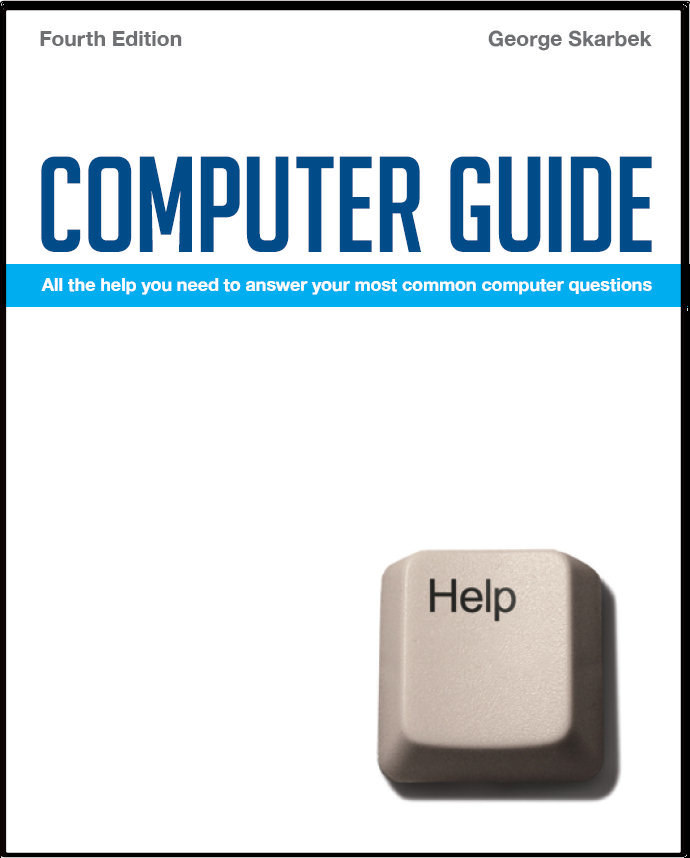

To look at the e-book in PDF format, Computer Guide, based on these columns click here
Stopping USB drives Q: I have converted both of my USB drives to NTFS (I run XP Professional and Windows 2000 on my old computer) and things are a lot faster, however disengaging is as often a problem. After clicking on the icon followed by “Safely Remove Drive E” I am confronted with the message: - The device 'Generic Volume' cannot be stopped because a program is still accessing it. The above message never disappears (have waited hours), it never appeared when the USB's were FAT32 A: There are a couple of actions that you can try. Using Windows Explorer right-click on the USB drive, select Properties then click the Hardware tab which will list all disk drives, so you may have to select the correct one. Next click Properties then on the Policies tab. If "Optimize for performance" is checked, check "Optimize for quick removal" instead. If this does not help then Norton Utilities “Protected Recycle Bin” may have that drive open and turning off Norton's protection for that drive can fix this problem. Unfortunately it is possible that even after trying both of these options, you may still see that message, in that case wait at least ten seconds and remove the drive. In my opinion you have over 99.8% probability that there will be no problems or corruption of any kind on the USB drive. Many users are not aware that the USB drives should be stopped prior to removal and have been just pulling out the drive after copying to it without any problems for a year or more because the default setting is the quick removal option. Note that it is essential to make sure that the activity LED stops flashing before you remove that USB drive.
Bad Sector? Q: I have recently bought an Intel Core 2 CPU 6700 @ 2.66 GHz with 2046 MB RAM.
I want my details Q: I have always had my files displayed as "Details". I seem to have changed something as now the default is "Icons" I have changed back in View Details but it reverts to Icons on reboot. Can you please advise where I change the default? I have Windows XP with SP2 A: After you set your View to Details you must click on Tools, Folder Options and then click on the View Tab. Now you make any other adjustments you may require such as displaying the attribute flag and then click on Apply to All Folders. This method will ensure that the settings are remembered for the future.
Removing the history Q: I wish to remove "history" from my computer tool bar, is this possible? Please note that I am not completely computer literate. A: I assume that you wish to clear this out in Internet Explorer. After opening IE, from the Tools menu, click Internet Options then the Content tab and click Clear Forms. This will clear the forms that AutoComplete uses. To clear the entire history click on Tools, Internet Options, and in the History section click Clear History.
|