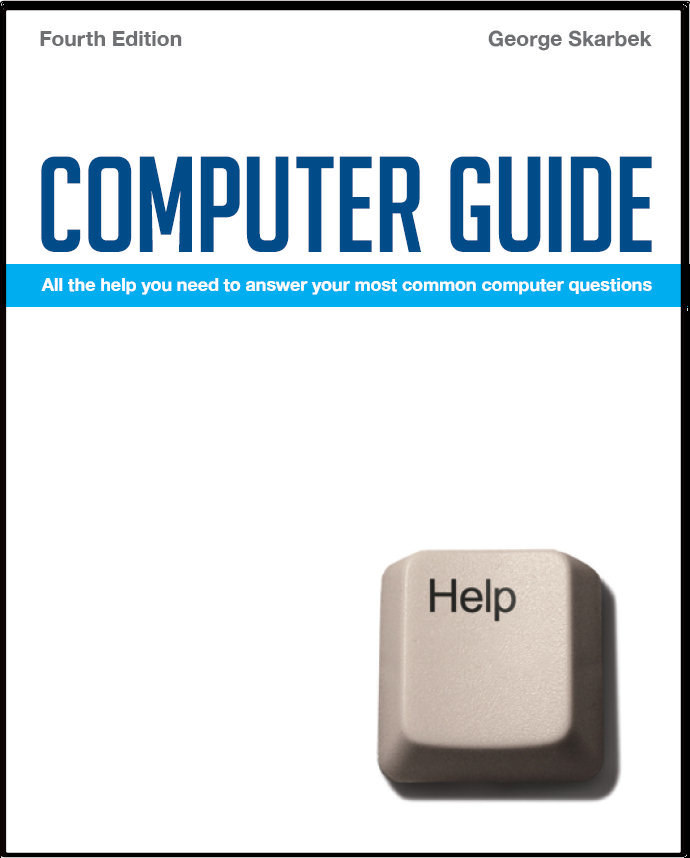

To look at the e-book in PDF format, Computer Guide, based on these columns click here
Saving address books Q: I want to take selected email addresses overseas with me shortly and wonder if there's a quick way to print these on a page in Word. I've tried copying and pasting but this doesn't work. I made a new group with the selected names, but it's disappeared! Can I put the address list on my USB stick which is 1 GB capacity? To export the address book, open Outlook Express and click on File, Export, Address Book and select the CSV option. Then click on the fields that you want and save the file as something.csv into a folder that you have to remember. Then exit Outlook Express and double-click on this file and Excel should open it. Now you can save is as an Excel spreadsheet or preferably a text file as in some Internet cafés you may not be able to use Excel. However all computers can open a text file and you can cut and paste addresses into any mail program. From Excel you will have full control on how you want it printed. However, there are some better alternatives and I would suggest that you also consider using a good free e-mail account such as Gmail that can be used from any browser, including Macs and Linux computers. You can have all your contacts in Gmail so that you will not have to type or even to cut and paste addresses. To obtain a Gmail account, the best way is to enter Gmail into Google search and follow the prompts. Gmail gives you 2 GB of storage which should be adequate for many years of traveling. Set up this at least a week prior to departure so that you can become familiar with sending and receiving mail and have time to enter your contacts.
Defragmenting USB drives Q: I have a 4 GB USB drive that I use a lot. Should I defragment this regularly? A: No, it in my opinion it should not be defragmented on a regular basis but only occasionally. On a hard drive defragmenting will slightly improve performance by reducing the number of time that the read / write head has to move in order to read all the fragments of one file that is scattered in many places on the hard disk. With an average seek time of 10 milli-seconds a large document with 100 fragments on the hard disk will take about one second longer to read than if it was one contiguous file. However, the actual delay experienced by you will be substantially less because as the first part is read it will be displayed on the screen while the last parts are being read. As the USB drive is a sold-state device without any moving parts, there is virtually no latency and there are no real speed gains to be made. Also the non-volatile memory in all USB drives has only a finite number of read / write cycles and regular defragmenting will reduce its lifetime. Despite this I recommend the occasional defrag as in case of corruption, it is easier to recover data if the files are contiguous.
Random numbers Q: I was absolutely delighted to read your column a few months ago and discover a formula for generating random numbers in Excel. With two raffle numbers for each of 358 members I hoped that =RAND()*716 would produce the numbers but resulted in numbers with five decimal places rather than a selection of whole numbers ranging between 0 and 717. Is there an easy solution, please? A: If you have five decimal spaces then the format of the resultant cells is incorrect and it should be set to show no decimal points, as your formula should work. To have random integer numbers between 0 and 717 without having to format the output use the following formula: =INT(RAND()*717)
Mow much Video RAM do I have? Q: Is there any way I can find out how much video RAM I actually have on my computer? When I bought the computer, I was told it had 256 MB of video RAM, yet cannot find any indication of this, either during startup or by looking through system information. How do I know if the alleged 256 MB is present?
|