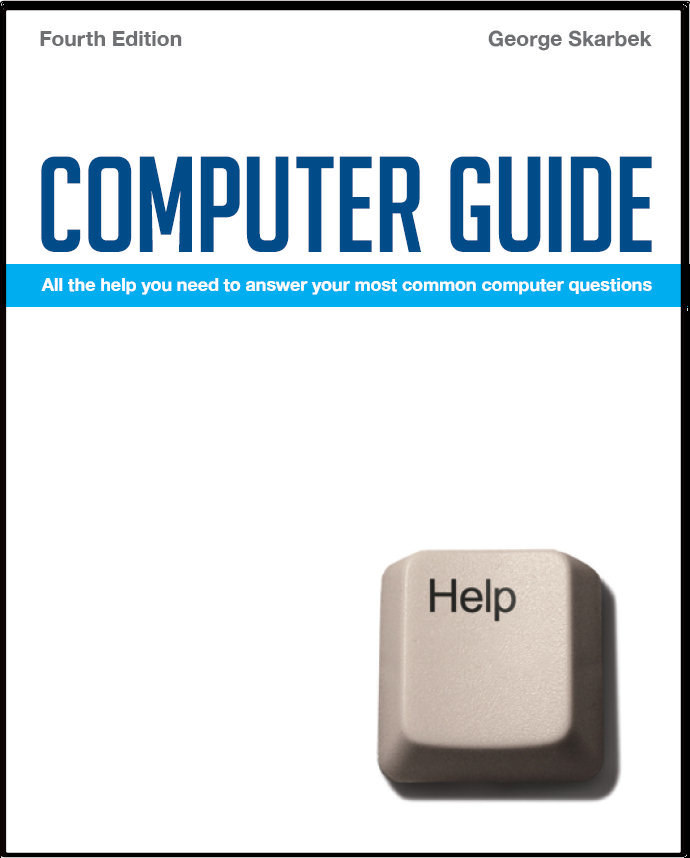

To look at the e-book in PDF format, Computer Guide, based on these columns click here
Running old programs in Vista
There are two ways to get around this problem. One way is to run that program in a Compatibility Mode. The way to set it is to open Windows Explorer and then to right-click on your program, select Properties and then you can select the compatibility operating system such as Windows 98. In testing I have managed to run a 20 year old DOS game in Vista. Moving My Docs Q: Sometime last year there was an article about moving the "My Documents" folder to a second hard drive. I am now confronted with exactly this computer task as a member of a volunteer group. Their relatively small "C" drive is full of applications etc. I can't remember the method and can’t find how its done. Can you help? A: You will be surprised as to how easily this is done, it’s getting started that is the only hard part. Using Windows Explorer, right-click on My Documents, select Properties and under the Target Folder Location click on the Move button and you will be given a choice of where you wish to store your documents. ## Identity problem Q: I believe my favourite email identity has been used recently by spammers. I am being blacklisted --- or whatever --- as mail sent by that identity is being rejected by the addressees. Is there anything I can do to redress this wrong? Making easily identifiable USB devices Q: I have a question that you probably will say No to, but here goes. I use several USB drives and to prevent copying to an incorrect one is it possible to have more identification then just the label. A: Actually the answer is Yes. In fact there are two things that you can do. One is to assign a specific drive letter for each device. To assign a drive letter to your USB drive or CD, open Control Panel and select Administrative Tools, Computer Management, Disk Management, and now when you right-click on the drive you will see a menu to Change Letter. Ignore any warning messages when altering the drive letter. You can have M for mail, S for spreadsheets etc. At the same time you could give the drive a Label appropriate name under Properties to further assist in identification. The second way is to have a distinctive USB drive icon. If you have several USB drives it can be beneficial to have a separate icon for each to appear in Windows Explorer when you insert it. The way to achieve this is to copy an icon to that drive and then use Notepad (found under Accessories) to create a two line file that reads:
|