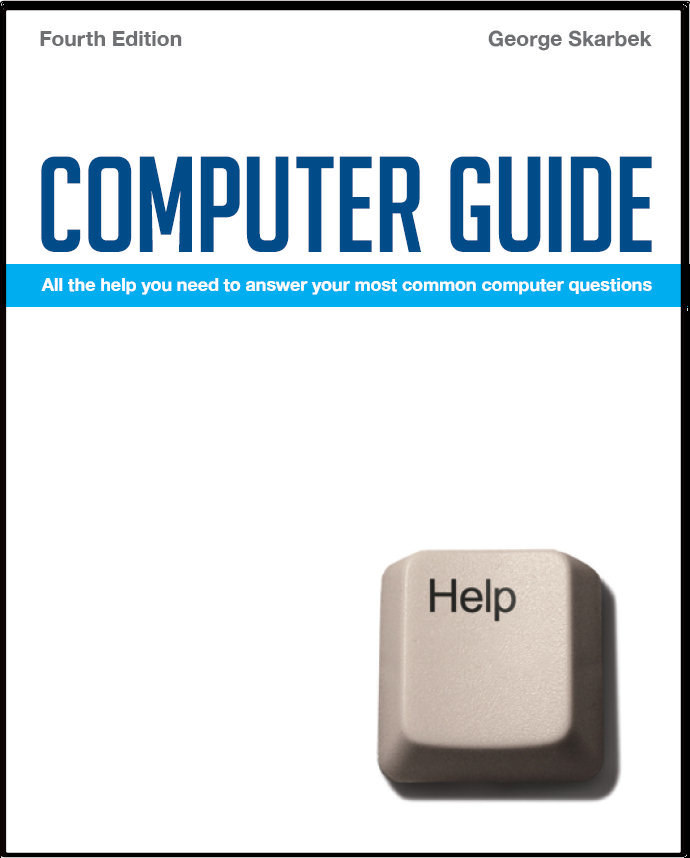

To look at the e-book in PDF format, Computer Guide, based on these columns click here
Flaky USB drive Q: I have had a couple of errors when I was backing up to my 512 MB USB drive. I have formatted it and it is OK now. Is this a once-off occurrence or should I take other steps to fix this problem? A: Backups are important to me and if this was my drive I would take a few steps towards the rubbish bin and dispose of the USB drive.. You can purchase a new 1 GB drive for about $10. All USB flash drives have a certain number of write cycles before they may not hold a value such as a zero or one. A typical figure is 100,000 but older units may have a lower number. Reading does not affect the useful life. If you hard disk dies and then you find that you cannot read your backup and have lost all your mail, documents, financial records, possibly your most important photos, you have to ask yourself is that data worth more than $10. Mine certainly is. When purchasing a new USB, to me speed is important as I have automated backup procedures that I run at least daily, but usually twice a day so I prefer to pay a fraction more for a fast drive. I have been testing the performance of all USB drives that I have purchased for myself or for my friends and clients for a number of years. In the last couple of years the speeds have improved but a recent Kingston Data Traveller produced good results and was among the fastest that I have tested. It performed at more than twice the speed that is required by Vista for ReadyBoost. It also comes with software that you can use to encrypt your data to prevent others from reading it in case you lose it. One other piece of advice that I can give is that unless you have to use your USB drive in a Windows 98 computer you should convert the file structure from FAT32 to NTFS. I would recommend this as NTFS has many advantages, one of which is the improved ability to assist in data recovery; the other is substantially increased speed in most cases. The conversion must be done from a DOS box and you must have some free space on the external hard disk. You will be warned if there is insufficient free space to proceed. Data will not be lost in the process. To open a DOS box click on Start, Run and type CMD, then from the command prompt type: CONVERT x: /FS:NTFS where x is the USB drive letter. |