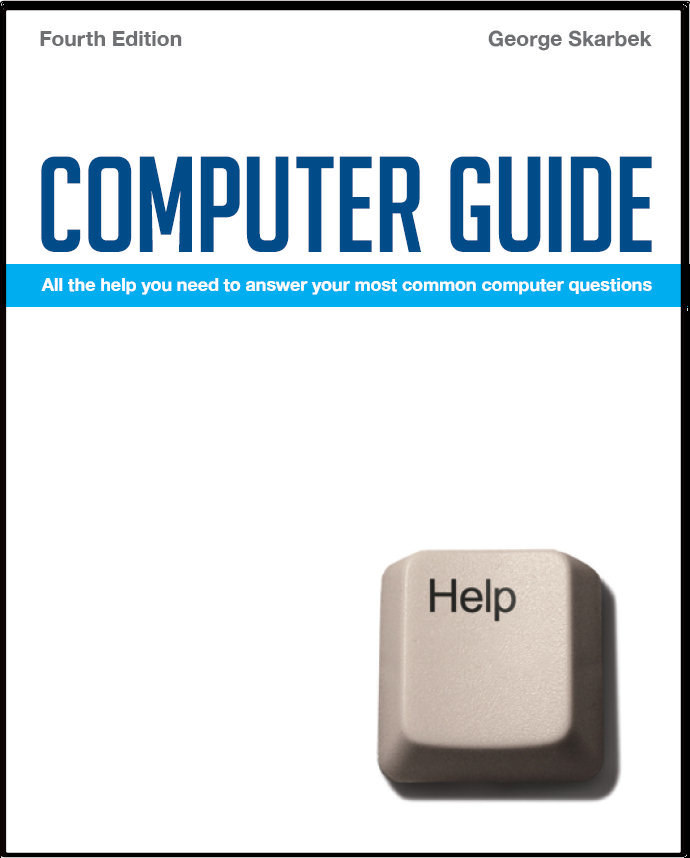

To look at the e-book in PDF format, Computer Guide, based on these columns click here
Free anti-virus programs Q: Being a new and senior computer owner, I was wondering if you could recommend any free Virus protection I could install. A: I suggest that you consider the free versions of either AVG or Avast. They can be downloaded from: www.grisoft.com/ww.product-avg-anti-virus-free-edition or www.avast.com/eng/avast_4_home.html respectively. However, I suggest that you also download some free anti spyware and anti Trojan products as well. If you are running XP or Vista then the Microsoft free product Defender is quite good. Some other good free software to consider is Ad-Aware and Spybot from: www.lavasoftusa.com/software/adaware and www.safer-networking.org respectively. The Vista firewall is quite good but the XP firewall does not check for outgoing data. If this is of concern to you then a good free firewall is Comodo from: www.personalfirewall.comodo.com/index.html ## What program do I need? Q: I get the message "Windows cannot open file, needs to know which programme created it"' How do I solve that one! And I get the message..."this file does not have a programme associated with it for performing this action create program in control panel ...options"...what do I look for? A: Both error messages are because someone has sent you a type of file that your software does not recognise. To find out what program is needed you must look at the file extension, which are the last three characters of the filename after the dot. In order to see that extension type in Windows Explorer, you must click on Tools, Folder options and remove the tick from "Hide extensions for known file types" The association is done from Windows and the wording on the dialogues boxes will vary a bit depending on version of Windows. To identify what program is associated with what file extension, you should visit one of the many Internet sites providing this information. One such site is http://filext.com ## Paragraph spacing in Word 2007 Q: George, can you tell me how to change the line spacing in MS Word 2007 please? At the moment it appears to be 1.5 or 2.0 times. I would like it to be one line directly below the previous line. A: This was introduced by Microsoft in Office 2007. However it is easy to alter it back to single spacing that you are used to. To alter this you must bring up the Paragraph dialogue box. This is done by clicking on the tiny downward pointing arrow in the Paragraph section found on the main ribbon menu. Then click on Line Spacing and select single. To make it permanent you must click on the Default icon and this will modify Normal.dot so the every new document opened will have single spacing. To alter the line spacing in one document or section, just highlight text and click on the line spacing icon and select Single Spacing. While you are in the Paragraph dialogue box you may consider not having an automatic 10 point space after every paragraph. Although this will save having to press Enter twice at the end of each paragraph, it can cause problems if you type many one line paragraphs in lieu of dot points. ## DVD backups Q: George, apart from the larger loss if it is lost or damaged, is there anything else against putting back-ups onto DVD's please? A: Not really, as backing up to DVDs is a good idea and they are easy to keep off-site in case of theft or fire. About the only advice is not leaving them out in the sun or exposed to physical damage. However, there is one trap that you should be aware of and that deals with restorations. When restoring data such as mail, you have to remove the read-only attribute after copying that data to the hard disk. If mail is set to read-only, then you will not even be able to open your mail. To remove the read-only attribute is best done using Windows Explorer and highlighting the required file(s) and right-clicking then selecting Properties and then you should be able to remove the tick from Read-only box.
|