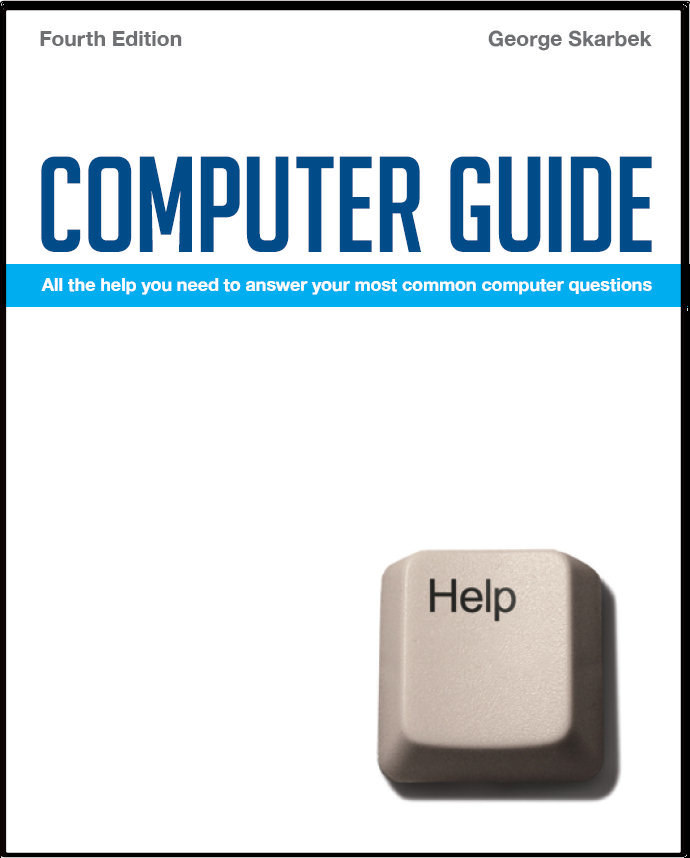

To look at the e-book in PDF format, Computer Guide, based on these columns click here
What is filling my disk? Q: I have a 160 GB hard drive, use it only domestically, do not download film or movie files, have had it in use about two years and suddenly notice that I have only 1.9 GB of free space. The only change in all this time is that I bought and installed an external hard drive and have backed up to it ... or so I thought …. maybe it's been backing up to my tower instead. How do I find these possibly huge backup files if they are on my tower....is it simply "Search" A: Something quite substantial is eating up your hard disk space. I would expect from your description that you should have over 100 GB free and there are several ways you can go about finding the culprit. One way is searching the hard disk for files over 10 MB using Search from Windows Explorer, but this will not find if something has generated hundreds of say, log files, all about 2 MB in size. Another way is to use a program that will show the total space consumed by folders as this will narrow the search down to a folder. One such good program is Treesize from: www.jam-software.com/freeware/index.shtml. Another interesting but tiny program which was developed by a German university is Sequoiaview that gives an interesting graphical display of almost every file on the hard disk. It is available from: http://tinyurl.com/yvczcg and may highlight the problem file immediately if your problem is one huge file. ## Bulk renaming Q: I have a lot of files I wish to rename. Is there a quicker way than clicking each one in Explorer and then selecting the rename line please? A: There are a number of programs that will allow you to perform bulk renaming of files. This is particularly useful when transferring images from your digital camera. I suggest that you look at a program called Bulk Rename Utility from: www.bulkrenameutility.co.uk/Main_Intro.php. This is a very versatile and flexible program and may be too versatile for some users. It tries to do everything, but if you just use the basic renumbering options you can build up your expertise with it. I suggest that the first time you use it, that you copy half a dozen files into a temporary folder and practice rather attempting to renumber a few hundred the first time. ## Field name is displayed Q: I have an issue with Word 2003 that I hope you can help me with. I have been in the habit of appending filename data in the footers of some of my documents using Insert – Field – Filename – add path to filename. This has worked perfectly well for many, many months. Now all of a sudden, instead of the actual filename etc appearing in the footer, I am getting {FILENAME \p \*MERGEFORMAT } displayed instead. When I print the document, the correct filename data appears, but if I send it to someone as an email attachment, it prints as {FILENAME etc. What do I need to do to have the correct data appear in the footer? A: You must have accidentally toggled Word to display the field code instead of the actual target. Press Alt + F9 to fix this problem. Pressing Alt + F9 will show all field codes in the document but if you highlight one and press Shift + F9 then just that code will be displayed. Shift + F9 is also a toggle keystroke. ## Installing Fonts Q: Among the items I installed on a new drive were some script fonts. These are on a floppy which was copied to a CD. There is no choice available for an installation location and they are located in a Windows\System folder. However, they are not available for use anywhere, any if I try to copy one into Control Panel Fonts, a message says it is already installed. Any suggestions?
|