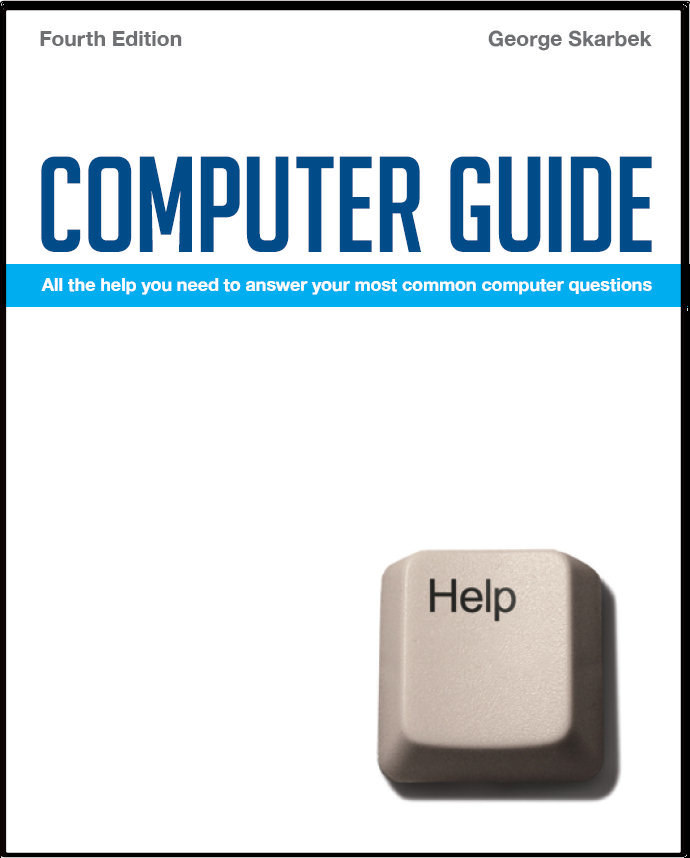

To look at the e-book in PDF format, Computer Guide, based on these columns click here
Is it time for a new monitor? Q: My monitor / screen is starting to look a little shaky. i.e. just slightly vibrating. Is it time to buy a new one? (Admittedly it’s about 8 yrs old) or is there something I can do?
When purchasing a new LCD screen you have to ensure that your video card can match the native resolution for the new LCD monitor. Unlike with a CRT monitor that looks good at all resolutions, as an electron beam is constantly scanning the screen, the LCD monitors have a fixed number of pixels and the screen looks much better if set to what is referred to as the ‘native resolution’ which is a single fixed resolution. A LCD monitor has to rely on interpolation which causes a loss of image quality and can cause distortion as well if not set correctly. Occasionally you may be lucky if you select a smaller resolution that is an exact multiple of the image size. A 1600×1200 LCD will show an 800×600 image well, as each of the pixels in the image will be shown by a block of four without interpolation. Too many processes Q: I have an issue with slow opening programs and applications. I note when I bring up the Windows Task Manager I have a lot (44) of processes running but am afraid to close some as I realise some are essential to the computer. How can I ascertain which ones I can close? Any advice would be greatly appreciated. I am running XP Home. A: Having 44 processes is OK. I have 65 with no open programs. To speed up the slow opening and running do not try to kill a process unless the computer has hung and that process is using over 90% of CPU resources. Stopping one process will not have any effect on startup times and may cause problems. For example stopping a part of your anti-virus or firewall is not recommended. The single biggest improvement that you can do is to look at what programs start up automatically at boot time, and prevent loading the ones that are not regularly required. This not only speeds up the startup but prevents unwanted programs from taking up valuable memory. To do this click on Start, Run and type MSCONFIG and look in the Startup tab but often you will not know what most of the programs do.
A better way is to use a free program called Startup Inspector. It works similar to the MSCONFIG program, in that you can untick items that you do not want to run at windows startup. It has the added benefit of a key listing which ones are not recommended and should be removed, thus giving the user the choice of system required and should not be removed. It also shows the memory that a program uses. Pressing the Consult button will interrogate an online database and for many commonly used files, will give a description of what the file is and what it is used for. It can be downloaded from: www.windowsstartup.com ## Do I unplug? Q: I will be absent from home for about 9 months. During this time should I leave my home computer connected to a power point (I guess to preserve its memory) or should I pull the plug on it? A: You should unplug it from the power point. When the power goes off all memory contents are permanently lost in a fraction of a second. However your data and programs that are on the hard disk do not require any power and will remain intact for years. Unplugging has two advantages. One is that in case of a very large power surge, such as is caused by a lightning strike, it can jump the computers power switch and cause damage. The other is that with virtually all computers even when they are shutdown after clicking on Start, Shutdown they still consume a little power, so unplugging will save your power bill. You should also unplug your modem, speakers and any other device that has a small power pack (transformer) as these devices also consume power when the main appliance is off.
|