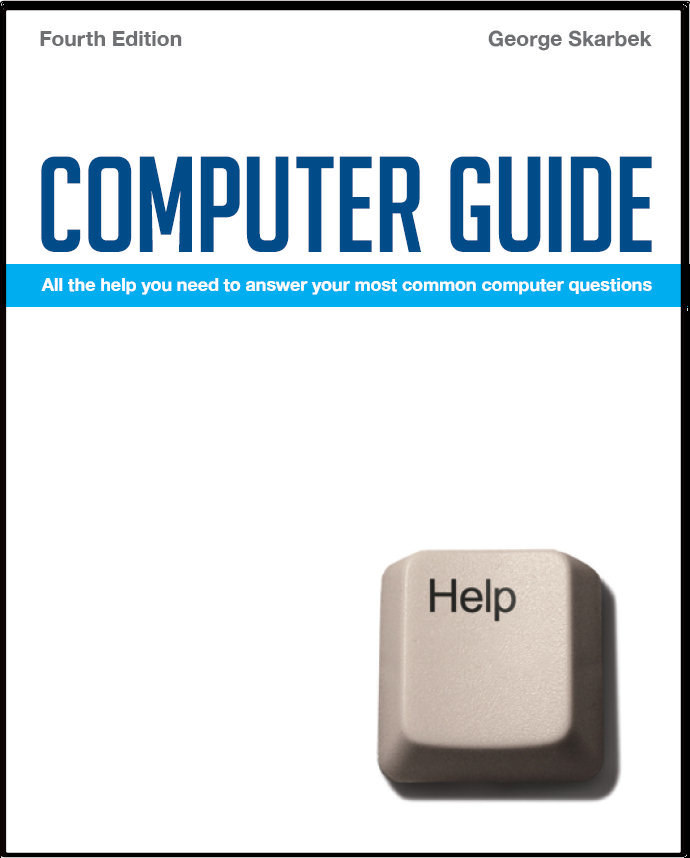

To look at the e-book in PDF format, Computer Guide, based on these columns click here
Reducing size of sound files Q: I need to send music files [my recording of bagpipe music which I've composed] overseas, but as .WAV or MP3 files I still have 1,500 KB which is a bit large to send. Can you suggest how to reduce these, or a file extension to reduce their size please? I normally record in Goldwave. A: If you have only a couple or so to send then 1.5 MB each is probably OK. Most mailboxes are about 10 MB and assuming that they are half full, two times 1.5 MB with the encoding overheads still comes to under 4 MB. If you are sending many then there are ways to substantially reduce the size of the MP3 file. Forget about the WAV format as this is not going to be suitable. As the MP3 format is already very compressed, using a program such as WinZip will only reduce the file size by about 2%. Your choices are to convert from stereo to mono which will reduce that file to about 1 MB if this is acceptable to you. Further reduction in size is to reduce the sampling rate and even to save as a WMA (Windows Media Audio) format as this can give smaller file size than MP3. Saving as a mono file and reducing the sampling rate to 48 kbps the resultant 1.5 MB file is halved but there is a loss in quality. As to whether this it very noticeable depends on the listener’s sound system and their hearing.
Checking Outlook mail on startup Q: In Outlook, how can I configure it to send/receive as soon as it opens? (Under Options Setup, the send immediately when connected is already ticked, but still nothing happens until I press F9.) A: This is done from Tools, Send/Receive, Send/Receive Settings, Define Send/Receive Groups from the menu in Outlook. Then highlight the All Accounts group and put in a number for Schedule an automatic send/receive every x minutes in All Accounts. A tick should also be in “When Outlook is Off-line” AVI to DVD conversion Q: Is there any way to get video footage done from a camera with an AVI format onto a format compatible to be read by a DVD player?
Sending bulk e-mails Q: I send out regular emails to about 300 members of a bushwalking club but the ISPs I have tried such as Bigpond, Hotmail and Yahoo usually bounce back the emails if my email group is larger than about 50 addresses. This requires me to set up smaller groups and send about 10 separate emails. Is there a solution? A: I am well aware of this problem but I am not aware of an easy solution. If your Internet account is registered in a business name then the limits are substantially higher as the ISPs are aware that a business does need to send out newsletters etc. For the home user there is another catch, although you may break up your mailing list into many groups of 49 users, the ISPs may have another limit of how many messages you are allowed to send in any one hour. A typical limit may be as low as 200. One way is to use a program such as Mailbomber or ElectraSoft that are designed to overcome the limitations set up the ISP. If your total number is not too large, say several hundred then Gmail may be suitable.
Automatically indenting new paragraphs Q: I’ve switched to Word 07 but now find I can’t set up a Word doc to indent automatically for each new paragraph (as I could with previous versions of Word). A: There are several ways to achieve this. One way is to use the setting on the ruler. If it is not visible then click on View, and tick Ruler to bring it up. Highlight your document (Ctrl + a) then on what appears to be an hour glass, drag the top section, which is the first line indent, to where you would like the indent to be and all paragraphs will be automatically indented. This method is good for occasional use. For permanent use I suggest that you open a blank document and modify the paragraph property and save it as the default template. Click on the Home tab then click on the very small down arrow on the Paragraph section to bring up the Paragraph dialogue box. There set the indent to your liking and click on the Default... tab and say yes to making it the default for all new documents.
|