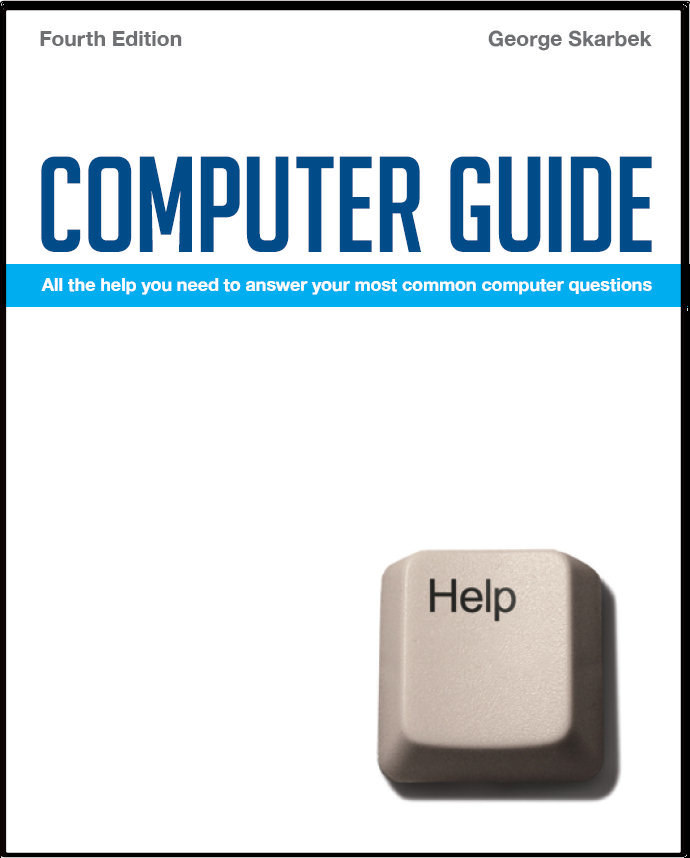

To look at the e-book in PDF format, Computer Guide, based on these columns click here
Backing up mail I have Windows XP Pro, and when I back up via accessories/system tools/back up - Wizard asks if I want to back up “my documents, desk top, favourites, desk top and cookies". I, and surely everyone else, want to back up Outlook Express or Outlook - why is this not included? How can I include it? The other option is to back everything up. That overloaded my 4 GB memory stick! For reasons that I have not understood, Microsoft has not included mail for Outlook Express or Outlook under My Documents and has put the Outlook Express address book in yet another folder, not with the mail. Backing up everything will overload a 16 GB USB drive even if you have almost no data, as it will include all of Windows and the useless files such as the swapfile, temporary Internet files and other junk files that never need backing up. In your backup you have to manually add the .PST file that contains all your mail, contacts, appointments etc. This is located in the directory: C:\Documents and Settings\User name\Local Settings\Application Data\Microsoft\Outlook there you may have a file called Archive.PST that contains old mail. Depending how important old mail is to you, you may wish to back this up as well. Outlook Express users will need to locate the .DBX file to backup up the mail and the .WAB which is in yet another folder to backup the address book. Typically they are in C:\Documents and Settings\User name\Local Settings\Application Data\Identities\{532A0C1E-F9D4-4B50-B208-3BE15A23589F}\Microsoft\Outlook Express and C:\Documents and Settings\User name\Application Data\Microsoft\Address Book respectively. ## Running old programs in Vista
There are two ways to get around this problem. One way is to run that program in a Compatibility Mode. The way to set it is to open Windows Explorer and then to right-click on your program, select Properties and then you can select the compatibility operating system such as Windows 98. In testing I have managed to run a 20 year old DOS game in Vista. ## Combining images Q: I have an article of 3 pages that I want to copy to my computer. I scan page 1, create a .jpg file, and repeat this with the other 2 pages. That gives me 3 separate .jpg files. A: The best way for this type of task is to use an OCR (Optical Character Recognition) program that is often bundled with a scanner. The advantages of using the OCR program are that the resultant file is stored as a Word document meaning that is will be a small fraction of the size of the resultant photo that displays the text and naturally all pages will be in the one file. If your scanner did not come with any OCR software then you have to combine the three images into the one picture. This requires some software that allows you to create a new blank image and then to paste three images into that image. When creating the blank, make the size greater than the three images to give you some slack in arranging and moving the pictures. For example, if your scanned image is 3,000 x 2,000 pixels, make the blank 3,500 x 6,500 if you wish to paste the images horizontally or 9,500 x 2,500 for a vertical arrangement. The free program Gimp from www.gimp.org can do this. You can make an image which is composed from several others by loading the images using "Open as Layers" then move and re-size as required. |