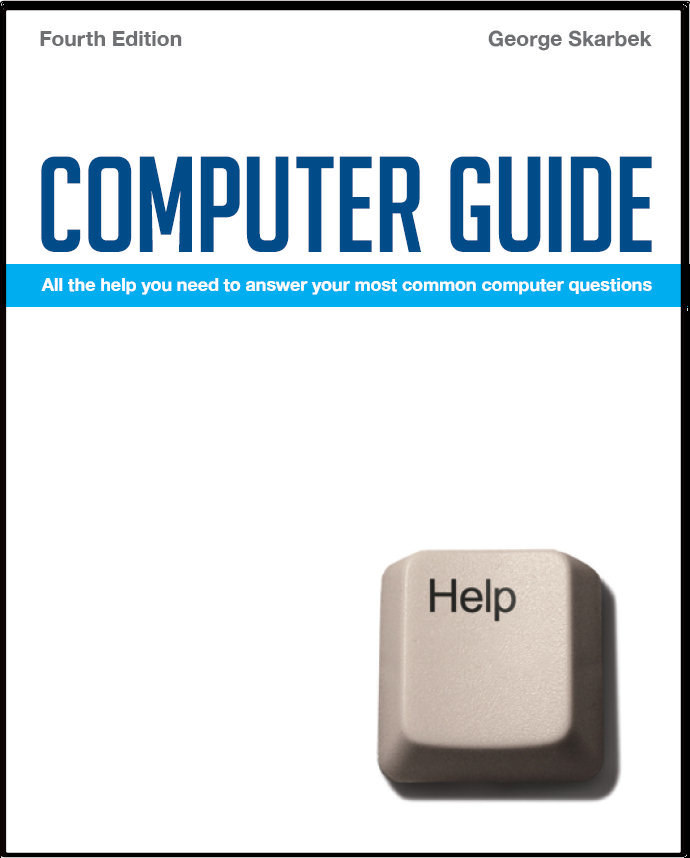

To look at the e-book in PDF format, Computer Guide, based on these columns click here
Having an accurate clock Q: I wonder if you can tell me if Win XP still gets its "time" from some authentic website, and if not, how I can be sure my computer clock is set accurately. For years I relied on a great programme called Accuset, but about a year ago Telstra decided to discontinue availability of its atomic clock (because it wanted to give its clients the best service possible?) A: Although the clock in the computer should be reasonably accurate comparable to a cheap watch, there is no standard for the accuracy of the PC clocks. Fortunately to have it permanently accurate is very easy to achieve. Right-click the time display on the bottom right-hand side of the taskbar, select Adjust Date/Time, then click on the Internet Time tab, and for the time server select time.windows.com. From then your computer should always have the correct time as it will synchronise weekly. You can manually synchronise only by using Update Now.
Am I getting what I paid for? Q: I was recently upgraded to a Telstra Bigpond ADSL Liberty 12 GB 1500/256 kbps plan from a Bigpond ADSL 400 MB 512/128 kbps plan. As it doesn't seem any quicker I queried whether I could actually receive 1500/256 at my address in Falcon, WA. Telstra replied that they were "... unable to tell you what speeds are achievable at your address." Is there any way for me check what speeds are being achieved please? I'm concerned I may be paying at lot extra for no advantage. A: Your internet speed is limited by many factors. Not only the modem and your ISP, but also the phone line quality, the congestion on the Internet and the load and bandwidth allocated to the remote server that you are visiting. If say, 1000 users, are visiting a popular site and downloading image or software, then on your plan the remote server should be able to supply 1,500,000 kbps. As the cost of providing such bandwidth is significant, the actual bandwidth will be a lot less and you will not be able to use your full bandwidth even if there was no other congestion on the Internet. Doubling your download Internet speed will not double your actual download speed in most cases. The best way to determine your maximum speed is to eliminate as many variables as possible. Start by e-mailing yourself a largish file, preferably over 2 MB. While this is being uploaded open the Task Manager by right-clicking on the taskbar and then select the Networking tab. A few seconds after the sending is completed, check you mail and then observe the network utilisation during download. If you have a 100 MHz network card and you are downloading at 1,500 kbps (1.5 Mbps) plan you should see a maximum of 1.5% utilisation. Downloading your mail means that you should be unaffected by any other Internet problems as you are receiving a file directly from your ISP, and most likely from their cache so even the disk performance at the other end is not relevant. If your actual speed is noticeably less then you should contact Bigpond and ask for an explanation. Booting up order Q: I have decided to partition my laptop hard drive with Vista on D: and XP on C: A: I would not suggest trying a manual hack in Vista as there are easier ways. The easiest is to download the free program EasyBCD from: http://tinyurl.com/jc6e2. There also is a program that comes with Vista, called Bcdedit. Unfortunately Bcdedit is not easy to follow as it has very many options but experienced users may like its versatility. See the Microsoft site via http://tinyurl.com/ysr92w for all the commands, but unless you have moderate computer experience you will it hard to decide what commands are important and what parameters to use. Below are the contents a sample BAT file that I have created for my own use to overcome the same problems as yours. It renames my XP and Vista headings, sets the order to display XP and the last line makes XP the default operating system. You can either type each command from a DOS box or use Notepad and enter all four lines and save it in some folder as “MyFix.bat” and then double-click on it to run that file. Note that the quotes are essential for saving otherwise it will be saved as .txt.
|