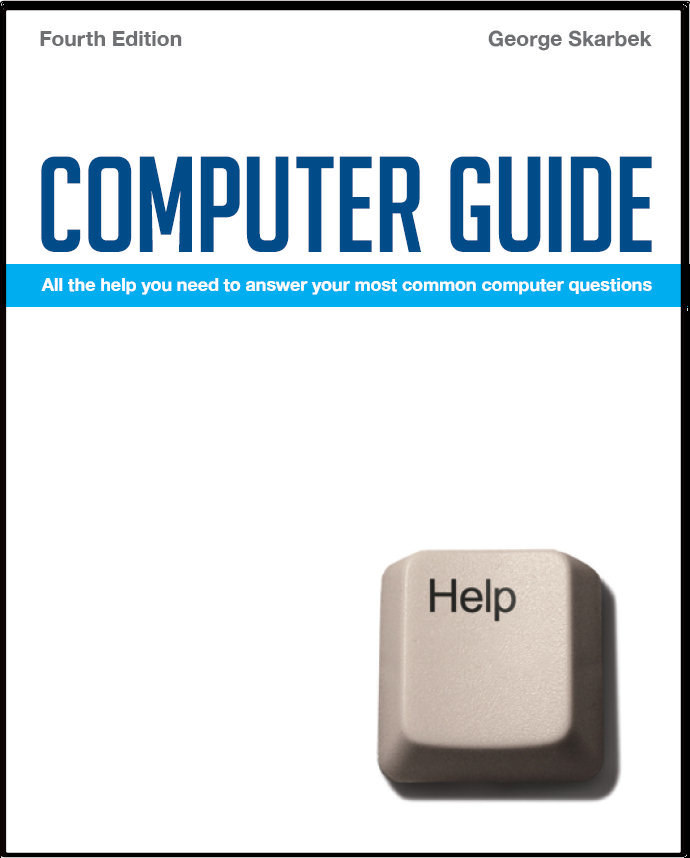

To look at the e-book in PDF format, Computer Guide, based on these columns click here
Arranging desktop icons Q: What I would like to be able to do is not to change the size of an icon (or its components), or to allow Windows to space the icons for me automatically, but to be able to drag an icon to exactly where I want it and leave it there. I have changed vertical and horizontal spacing to 0, but I find that, if I try moving an icon (with my mouse) less than about 7 millimetres it still snaps back to its original position. I am fairly sure that, in older versions of Windows, if you moved an icon to any position on the desktop, it would stay there (exactly where put). We now seem to have an invisible grid system which, as far as I am concerned, is a retrograde change.
Bouncing Spam Q: I am suffering a great deal of grief from the daily receipt of 35-40 spam Emails which I highlight and delete into the stratosphere. I have tried spam filters but they only put them into a file and I still have to go through them. It feels as if thieves were climbing through my windows in the dead of night. My Question is: Is there some way in which I can bounce this garbage mail right back to the source without corrupting my computer? I feel the whole problem would disappear if we could just drown them in their own rubbish.
A: Trying to drown them will be at best a complete waste of time and at worst it can result in you receiving far more junk mail. Virtually all spam e-mail addresses are fakes and no mail will actually get back to the sender. All that the bouncing will achieve is a minute increase in Internet traffic, not a desirable outcome. If by some chance a spammer finds out that your address is real, it will be worth a bit more money to them as it is now verified as being real. The result is that you will receive more junk mail from others. 40 junk e-mails per day is considered light by many users and if the majority end in the spam filter then I suggest that you only take a very cursory look at the subject and delete without looking at the content. Another very good program to consider is Mailwasher from: www.mailwasher.net
Suppressing the recipient list Q: Have just noticed on a recent email message that in the 'To:' box your email states "Recipient list suppressed". How was this done? During the next couple of days I want to send a “Change of email address message" to about a hundred recipients but was wondering what to put in the "To" bar since I presume that you have to enter a valid email address or the message would be returned? I like the idea of the "Recipient list suppressed entry” hence this question to you. A: This is a feature that Eudora automatically puts up. Other mail readers behave differently. My suggestion is that you send yourself an e-mail with your name in the BCC field and leave the To blank to see how your mail reader works. Another suggestion is that you have your own name in the To field and all others in the BCC. Many users do this when sending bulk mail. I occasionally receive jokes or hoax warning messages from well meaning-users with dozens of addresses in the CC field. I encourage all users to use the BBC field when sending mail to multiple users, not only for privacy reasons but because if a spammer does intercept a long list of recipients, all may receive more junk mail. Favourites in Firefox Q: Could you tell me where in my system (Win XP) are the Favourites that I have listed with Firefox? It is my default browser but I can never find where the links are filed when I go to send a link to someone else via email. When I start looking I only find those in Windows IE. A: Unlike IE, Firefox stores all the favourites in one file called Bookmarks.html in the folder C:\Documents and Settings\Your name\Application Data\Mozilla\ Firefox\ Profiles\strange name.default. The best way to find it may be to search C:\Documents and Settings\Your name and look for Bookmarks. This is the only file that you need to backup.
|