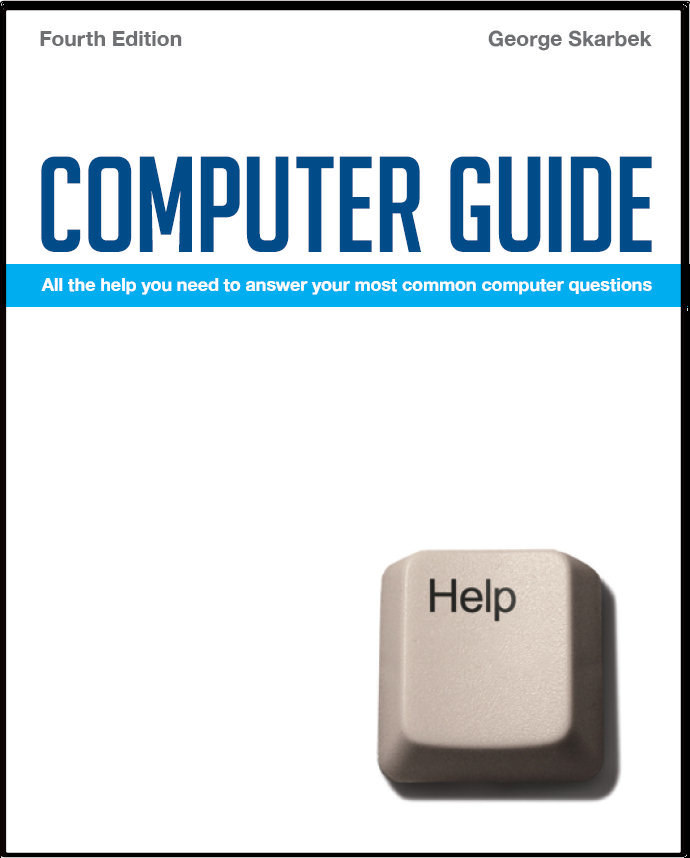

To look at the e-book in PDF format, Computer Guide, based on these columns click here
Q: Is there any way or is there any software that you could suggest that would alleviate the necessity of creating a new folder every time I download photos from the camera because of the similar photo numbers? A: I have seen several digital cameras where the sequence number starts at 01 every time you start taking pictures. The good news is that I found it was possible to set the camera to remember the last image taken and number them sequentially, however it took some effort to find this setting in the poorly indexed and cluttered manuals. My suggestion is that you first spend some time trying to fix the camera settings. Occasionally the camera will forget the current sequence number and start a 01 again. The fix is quite simple. Assuming that your last photo was 1234.jpg then all you have to do is to rename an image to 1235.jpg and copy it into the camera and from then it will continue with the correct numbering. I have used this method on three different brands of cameras and it has worked each time. There are many ways to rename these and one way is to either put the SD card into a card reader if you have one on your computer, where it will be assigned the next drive letter. Alternatively plug in the camera but do not use the software that came with the camera but allow Windows to assign the drive letter. Then open Windows Explorer and navigate down to the folder with the new photo, right-click on it and select Rename. Ensure that you do not change the number of characters in the file name. There are also many free programs that will rename a group of photos. See: http://www.sharewareconnection.com/titles/rename-pictures.htm for a selection.
## Is Wireless secure? Q: We are travelling to Europe next week and will be taking our new laptop to use for communication and banking. Most of the hotels we will be staying at have free wireless connection. How can we be sure that our banking transactions remain safe? A: This is an interesting question but unfortunately I cannot give you a definitive OK. In my opinion you should be OK. I use my laptop when travelling and I use it for banking as I feel that the risk is acceptably low for my comfort level. Wireless can never be as secure as your dedicated ADSL or cable link at home but I feel that the security is adequate for the occasional banking. When you are connected to the banking site you must see the padlock in your browser that indicates that the session is encrypted. Never enter your account number or your password until you have verified that you are on an encrypted site. This is the most important rule that you must always observe, irrespective of your connection method. The weak link in the wireless connection is between you and the access point. As a wireless range can be 100 meters, there is always a chance that someone can be parked outside your hotel and capturing all data packets. However, there is a reasonable amount of effort required by the hacker to fillet out your packets from the many others that are being sent. They may be able to see what bank you are connected to but the bank’s encryption will stop them from obtaining any more useful information. If they are very keen they may be able to read your mail as it is being transmitted, again this takes time and effort, so you should not send passwords or credit card details in the mail as plain text. If you have to send your credit card number and PIN to a family member then I strongly suggest that you put that information into Word or Excel and then encrypt it using a password of at least 8 characters with contain numbers and a symbol as well. Microsoft’s encryption is good as long as your version of Word is later than 1997. To save a password protected Word document click on Save As then click on Tools near the top of the screen and select General Options and you will have the opportunity to enter the password. In Word 2007, you have to click on the Office button, Prepare, Encrypt Document. ## Q: Is there a handy way of burning all emails from "Outlook Express" to a CD or preferably a DVD? A: You will need to locate the .DBX files to backup up the mail and then the .WAB which is in yet another folder to backup the address book. Typically they are in C:\Documents and Settings\User name\Local Settings\Application Data\Identities\{532A0C1E-F9D4-4B50-B208-3BE15A23589F}\ Microsoft\Outlook Express and C:\Documents and Settings\User name\ Application Data\Microsoft\Address Book respectively. Note that restoration in case it is required in the future, is a difficult process as you cannot easily extract individual e-mails from the DBX file. There is program that can extract your mail from the DBX file. It is called DBXtract and can be downloaded from: www.oehelp.com/DBXtract/Default.aspx This program automatically finds your DBX file and will create plain text files of your mail into an existing folder. This program can also recover damaged and lost messages. You should compact the folders to actually remove all the deleted junk after burning the CD. This is done from Outlook Express. Click on File, Folder then Compact All Folders and this process will now free the space. This process may take a few minutes to complete and must not be interrupted and can save a lot of disk space in some cases.
|